In today's fast-paced digital world, our Android devices are repositories of valuable information, from cherished photos to essential documents. Losin
In today’s fast-paced digital world, our Android devices are repositories of valuable information, from cherished photos to essential documents. Losing this data can be a nightmare, but you can effortlessly back up your Android device using Google One. This article will guide you through the process, ensuring your data remains safe and easily recoverable.
Contents
What is Google One
In the ever-evolving digital landscape, the importance of data has become paramount. From treasured family photos to vital work documents, our Android devices store a treasure trove of information. This digital wealth, however, is not immune to the threats of data loss, device failure, or accidental deletion. This is where Google One steps in as your reliable guardian, offering an invaluable suite of services designed to empower and protect your digital life.
Google One is not just another service; it’s an ecosystem crafted by Google to cater to your multifaceted digital needs. It’s the upgrade that extends your horizons beyond the limitations of a standard Google Account. It offers an extensive array of features, each designed with one primary goal: to enhance your digital existence.
Read More: How to Back Up Your Android Device Using Google One
1. Expanded Storage: One of the most apparent advantages of Google One is the expansion of storage. With Google One, you can bid farewell to the concerns of running out of storage space. Whether you’re a photographer with a penchant for high-resolution images, a video enthusiast, or a professional who needs to store large files, Google One ensures you have ample room for all your data.
2. Easy Device Backups and Restoration: Data is at the heart of our digital existence. Google One’s hallmark feature is the ability to back up and restore your Android device seamlessly. With just a few clicks, you can safeguard your data from unforeseen circumstances and, should the need arise, restore it as effortlessly.
3. 24/7 Access to Google Experts: Troubleshooting technical issues can be daunting, but Google One offers you a lifeline. Access to Google’s expert team is just a message or call away. Whether you need assistance setting up your backups or resolving an issue with your account, experts are ready to guide you.
4. Special Member Benefits: Google One goes beyond storage and backups. It offers a range of exclusive benefits to its subscribers. These may include discounts on Google products and services or early access to new features and products.
In essence, Google One transforms your digital life from one marked by limits and uncertainties to one characterized by boundless opportunities and peace of mind. It empowers you to explore the digital realm without constantly worrying about running out of storage space or losing your precious data.
In a world where our lives are increasingly intertwined with technology, the value of Google One extends far beyond the convenience it offers. It becomes a trusted companion, safeguarding your memories, work, and digital experiences. It’s the bridge that connects your past, present, and future in the digital realm, ensuring that your data remains secure, accessible, and recoverable whenever you need it.
Setting up Google One on Your Android Device
To get started, you must install Google One on your Android device. You can download it from the Google Play Store if you don’t have it already. After installation, follow these steps to set up Google One:
- Open the Google One app.
- Sign in with your Google Account credentials.
- Choose your preferred plan if you haven’t already subscribed.
- Follow the on-screen prompts to complete the setup.
Back Up Your Android Device
Automatic Backups
Google One offers the convenience of automatic backups. Once set up, your device will automatically back up the following:
- App data
- Call history
- Contacts
- Device settings
- Photos and videos
To enable automatic backups:
- Open the Google One app.
- Tap “Settings.”
- Select “Backup settings.”
- Toggle the switch for “Automatic backup.”
Manual Backups
You can also initiate manual backups at any time. To manually back up your Android device:
- Open the Google One app.
- Tap “Back up now.”
Restoring Your Android Device
Accidents happen, and devices can be lost or damaged. With Google One, restoring your Android device is a breeze:
- Open the Google One app.
- Tap “Restore.”
- Choose the backup you want to convert from.
- Follow the on-screen instructions.
Managing Your Backups
Google One allows you to manage your backups with ease:
- View the list of your device backups.
- Delete old backups to free up storage space.
- Choose which data you want to restore during the recovery process.
Additional Benefits of Google One
Apart from device backups, Google One offers other advantages, such as:
- Additional storage space for Google Drive and Gmail.
- 24/7 access to Google experts for any technical issues.
- Special member benefits and discounts on Google services.
Troubleshooting Common Issues
Check out the troubleshooting section for common problems and solutions using Google One if you encounter any issues. Google’s support is there to assist you with any concerns.
Data Security and Privacy
Google takes data security and privacy seriously. Your data is encrypted and stored securely; you can control your backups. You can delete them at any time.
Alternatives to Google One
While Google One is a robust option, alternative backup and restore solutions, such as Dropbox and iCloud, are available. Consider your needs and preferences when choosing the right service for you.
Read: How to Reset an Android Phone Without a Password
Conclusion
In the digital age, safeguarding your Android data is paramount. Google One offers a comprehensive solution for both backup and restoration. With easy setup, automatic backups, and a range of additional benefits, it’s a dependable choice for ensuring your data’s safety.
FAQs
1. Is Google One free to use?
- Google One offers a free 15GB storage plan but has premium subscription options with additional features.
2. Can I back up multiple devices with Google One?
- Google One allows you to back up multiple Android devices on the same Google Account.
3. Is my data safe with Google One?
- Google One encrypts your data and offers robust security measures, making it a secure choice.
4. What happens if I lose my Android device?
- With Google One, you can easily restore your data on a new device once you sign in with your Google Account.
5. Can I back up any limitations on the size of files with Google One?
- Google One supports backing up files and media, but large files may count against your storage quota. Be sure to check your plan for storage limits.
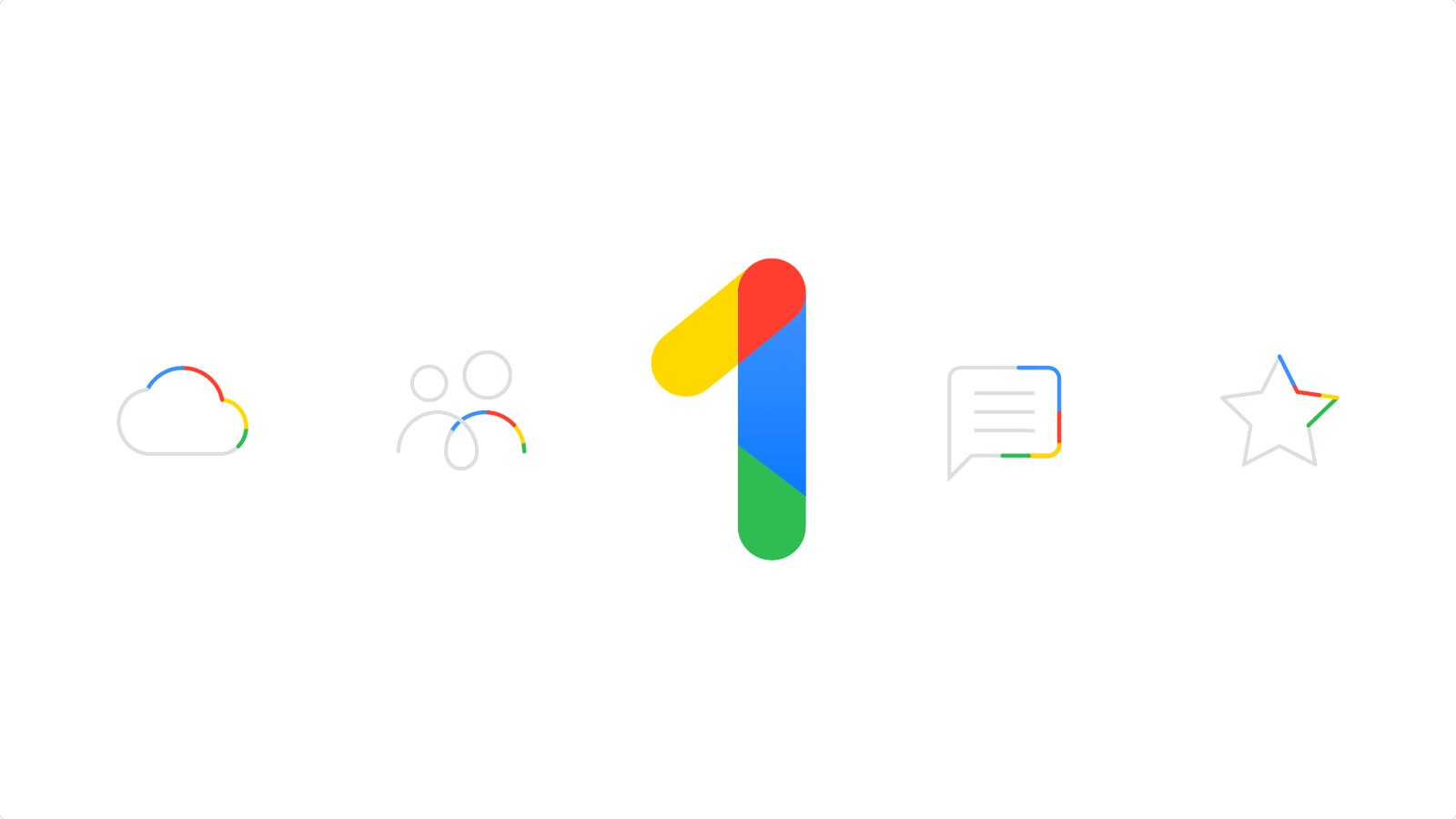
COMMENTS