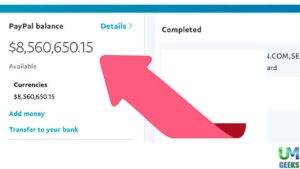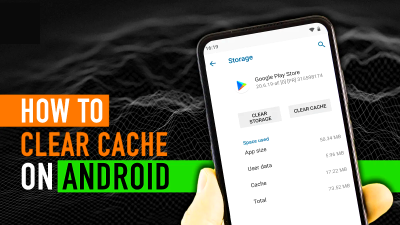It is very common to mistakenly format, overwrite, or delete a computer’s drive that contains important files like photos, audio, documents, videos, etc., and now you want to restore it. If you are facing the same issue as mentioned, then you are on the right page. This article will help you restore your data that was deleted or destroyed for any kind of reason.
If you have accidentally erased documents, images, videos, Recover Deleted Audio and Video, or other items from your Windows 11 PC but would like to recover them and are unclear how to do so, follow these steps. Recover Deleted Audio and Video: Continue reading, and it will show you how to restore files that have been permanently erased from your Windows 11 PC. In some cases, when you unintentionally erase folders or files on your Windows 11 PC, you can recover them from the “recycle bin” folder.
But some users prefer to use the shortcut keys to delete a file, which will result in the files being permanently removed. As a result, the completely removed files and data will not be recoverable from the recycle bin. What to do to recover the permanently lost files? If you are unsure how to recover permanently erased files in Windows 11? Not to worry; in this article, we’ll explain to you the process of how to recover files that have been deleted from Windows 11 after they’ve been deleted forever.
Read More: Windows 11 with Android apps support
Most Common Reasons Behind Data Loss
Data loss is one of the biggest issues faced by organizations, which costs them a lot of money, still most of the time they aren’t able to restore the lost data. Here are some most common reasons due to which you might have lost your data:
Human Error 😲: As Windows 11 is a new operating system, consumers haven’t had the opportunity to become comfortable with its quirks and features. Therefore, an error that leads to the loss of key files is more likely for them.
Software Issues ❗: You may not have enough time to save your work and prevent data loss if an application or perhaps the entire operating system crashes because of a software issue. Most of the time, duplicate photo cleaner software deletes the original or better picture instead of the thumbnails or blurry ones.
Data Corruption ❌: Hardware and software problems might cause a document to become damaged and inaccessible. A backup will always be used to restore a working copy of the file if the original is corrupted.
Hardware Malfunction 📛: Modern storage systems are capable of storing enormous amounts of data without breaking the bank, but they are not without their flaws, and reports of abrupt failures are not uncommon.
Unpredictable Disasters ⚡: Data can be lost in an instant due to lightning strikes or one cup of coffee spilled on a storage device, or perhaps a whole system.
Malware 👾: Ransomware is one of today’s most widespread forms of malware, which encrypts files and then demands a ransom payment to recover them. Sadly, ransomware is on the increase, and Windows 11 is a popular target.
Upgrading Gone Wrong ⚙: To avoid losing data when upgrading to a newer version of Windows, most Windows power users agree that a clean install is the best option when installing a newer version of Windows.
Restore Video and Audio files: Recover Deleted Audio and Video
If you have selected some files and mistakenly they got deleted, you can always restore them from the recycle bin folder on your PC. If still, you are still facing issues restoring the m, here are the steps that will help you out:
Read More: Ativador Windows 10 Download Grátis 32/64 Bit 2022
Step 1: Click on the “Recycle Bin” icon on the desktop
Step 2: Open the folder by clicking on it
Step 3: Select the files or folder that you wish to restore
Step 4: After selecting, right-click on them
Step 5: Click on the restore option
Step 6: Now your PC will automatically restore them to the original location.
When you erase any data and files, whether they are images, videos, or audio files, they are automatically relocated to the Recycle Bin. This helps restore them to a simple process. However, once the files have been deleted from the Recycle Bin, retrieving them is not an easy task. This is where data recovery programs such as Stellar Photo Recovery software come into play.
These applications make it easy to recover completely erased video or audio data from both internal and external hard discs with the help of this utility. You may also retrieve files that have been wiped from a deleted or corrupted drive, as well as video and audio files that have been lost for whatever reason.
How To Restore Permanently Deleted Files
If your files or folders have been deleted permanently, you can install this software on your system. This software has unique features, which will help you restore your permanently erased data.
Stellar Photo Recovery
Stellar Photo Recovery is a powerful media file recovery software that allows you to recover permanently erased audio, video, and image files from a hard drive or removable drive. The tool aids in the recovery of video and audio files that have been permanently deleted. Additionally, it provides two scanning modes: Quick Scan and Deep Scan, both of which are comprehensive. It is possible to recover audio and video files using either of these methods.
Deep Scan performs sector-wide scanning to aid in the recovery of deleted video as well as audio files from formatted and corrupt audio or video files. Deep Scan is available for both Windows and Mac computers.
In the picture given below, here are some file formats, which can be restored with the help of this application:
Audio formats include RNS, RFL, RM, M3D, MIDI, CDA, AIFF, WAV, WMA, W4A, AAC, MP3, and AU.
Video formats include SMJPE, QT, ANL, MOI, M4V, AVS, ANM, DVM, FLC, MTS, 3GP, MKV, AVI, WMV, MOV, M4A, and CLK.
Image formats include: Vector photos, Raster Photos, RAW photos, JP2, JFIF, TIF, JPEG, GIF, and JPG
Read More: Dabbing devices create a cleaner high
Steps To Recover Permanently Erased Files Using Third-Party Applications
Step 1: Download and Install Stellar Photo Recovery Software
Begin by visiting the official Stellar Data Recovery website and downloading the “Stellar Photo Recovery” software compatible with Windows 11. Once the installation file is downloaded, run the setup wizard and follow the on-screen instructions to complete the installation process. Ensure you have administrative privileges on your PC to install the software properly. The installation typically takes 2-3 minutes and requires minimal system resources.
Step 2: Launch the Recovery Application
After successful installation, locate and open the Stellar Photo Recovery program from your desktop shortcut or Start menu. Upon launching, you’ll be greeted with an intuitive user interface designed specifically for media file recovery. The software will automatically detect all connected storage devices, including your internal hard drive, external USB drives, SD cards, and other removable media where your deleted audio or video files might have been stored.
Step 3: Select the Target Drive or Partition
From the main interface, you’ll see a list of all available drives and partitions on your computer. Carefully identify and select the specific drive or partition where your deleted audio or video files were originally located before deletion. For instance, if your files were stored on the C: drive’s Documents folder, select the C: partition. If you’re recovering from an external device like a USB drive or memory card, ensure it’s properly connected and select it from the list. This targeted approach saves time and improves recovery accuracy.
Step 4: Choose the Appropriate Scanning Mode
Stellar Photo Recovery offers two distinct scanning modes to accommodate different recovery scenarios. The Quick Scan mode performs a rapid surface-level search and is ideal for recently deleted files that haven’t been overwritten. However, for permanently deleted files or files removed using Shift+Delete, we strongly recommend selecting the Deep Scan mode. Deep Scan performs a comprehensive, sector-by-sector analysis of your storage device, allowing it to locate and reconstruct fragmented file data even from formatted or corrupted drives. While this mode takes considerably longer, it significantly increases your chances of successful recovery.
Step 5: Initiate the Scanning Process
Once you’ve selected your preferred scanning mode, click the “START SCAN” button to begin the recovery process. The software will now meticulously search through your selected drive for recoverable media files. During this phase, you’ll see a real-time progress indicator showing the scan percentage and the number of files discovered. The scanning duration varies depending on several factors: the storage capacity of your drive (a 1TB drive takes longer than a 256GB drive), the number of files previously stored, the extent of data fragmentation, and your system’s processing power. Exercise patience during this step—interrupting the scan prematurely may result in incomplete recovery results.
Step 6: Preview and Select Files for Recovery
After the scan completes, Stellar Photo Recovery will present you with a comprehensive, categorized list of all recoverable files organized by file type—videos, audio files, and images. The software provides a convenient preview feature that allows you to play audio clips or view video thumbnails before recovery, ensuring you’re retrieving the correct files. Carefully browse through the recovered items, use the search function if you’re looking for specific files by name, and check the boxes next to the files you wish to restore. This selective recovery approach helps you save storage space and time by recovering only the files you actually need.
Step 7: Choose a Safe Recovery Location
After selecting your desired files, click the “Recover” button. A dialog box will prompt you to choose a destination folder where the recovered files will be saved. This is a critical step: never save recovered files back to the same drive or partition from which they’re being recovered. Doing so risks overwriting the deleted data you’re attempting to retrieve, potentially making it unrecoverable. Instead, select a different drive—preferably an external hard drive, USB flash drive, or even cloud storage. Click “Browse” to navigate to your preferred safe location, create a new folder if needed, and confirm your selection. The software will then begin extracting and saving your recovered audio and video files to the designated location.
Step 8: Verify Your Recovered Files
Once the recovery process is complete, navigate to the folder where you saved your files. Open and play several audio and video files to verify they’ve been recovered successfully without corruption. Check that the file sizes are appropriate and that the content plays smoothly. If any files appear damaged or won’t open, you may need to run another Deep Scan or try alternative recovery software for those specific files.
Step 7: Choose a location to save the video and audio files by clicking on the Browse button. Make sure it’s not the same computer you’re trying to recover data from, as this will decrease your chances of success.
Conclusion
Data loss can happen to anyone, whether due to accidental deletion, system crashes, hardware failures, or malware attacks. While Windows 11’s Recycle Bin provides a safety net for retrieving recently deleted files, permanently deleted data requires more advanced recovery solutions. Understanding the common causes of data loss and knowing how to respond quickly can mean the difference between recovering your precious memories and losing them forever.
Third-party recovery tools like Stellar Photo Recovery offer a reliable solution for restoring permanently deleted audio, video, and image files from both internal and external storage devices. These applications utilize advanced scanning algorithms, including Deep Scan technology, to thoroughly search storage sectors and recover files even from formatted or corrupted drives. The software supports a wide range of file formats, making it versatile enough to handle various media recovery scenarios.
Prevention remains the best approach to data protection. Regular backups, careful file management, and being cautious with deletion operations can save you from the stress and potential cost of data recovery. However, when accidents do happen, knowing that effective recovery tools are available provides peace of mind. Whether you’re a casual user or a professional dealing with important media files, having a recovery strategy in place ensures that your valuable data remains accessible even in worst-case scenarios.
FAQs
Q: Can I recover files that were deleted using Shift + Delete in Windows 11?
Yes, files deleted using Shift + Delete bypass the Recycle Bin but aren’t immediately erased from your hard drive. You can use third-party recovery software like Stellar Photo Recovery to scan your drive and restore these permanently deleted files. The success rate depends on whether the storage space has been overwritten with new data.
Q: What’s the difference between Quick Scan and Deep Scan in recovery software?
Quick Scan performs a faster, surface-level search for recently deleted files and is suitable for simple recovery tasks. Deep Scan conducts a comprehensive, sector-by-sector analysis of your storage device, making it more effective for recovering files from formatted, corrupted, or severely damaged drives. Deep Scan takes longer but offers better results for complex recovery scenarios.
Q: Is it safe to save recovered files to the same drive they were deleted from?
No, it’s not recommended to save recovered files back to the same drive where they were lost. Doing so can overwrite the deleted data you’re trying to recover, reducing your chances of successful recovery. Always choose a different drive, external storage device, or cloud location to save your recovered files.
Q: How long do I have to recover permanently deleted files before they’re gone forever?
The window for recovery varies depending on how actively you use your computer. Deleted files remain recoverable until their storage space is overwritten by new data. To maximize recovery chances, stop using the affected drive immediately after data loss, avoid installing new programs, and run recovery software as soon as possible.
Q: Can recovery software restore files damaged by malware or ransomware?
Recovery software can retrieve files that have been deleted or hidden by malware, but files encrypted by ransomware cannot be decrypted without the encryption key. If files are corrupted due to malware damage rather than encryption, recovery tools may be able to restore earlier versions or recover fragments of the data. However, prevention through regular backups and antivirus protection is the most effective defense against ransomware attacks.