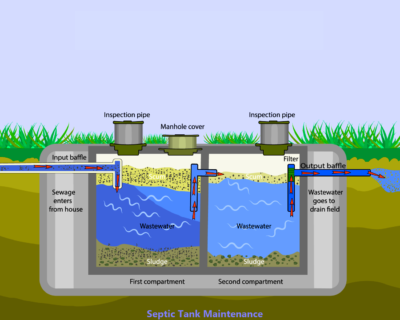Here’s how to display your PlayStation 4 or PlayStation 5 gaming activities on your Discord profile. One of Discord’s best features is the ability to connect your account to other services, allowing your friends to see what you’re up to when you’re not speaking.
How to Link PSN and Discord
Discord’s PSN integration is available on every platform that Discord supports, including Windows, macOS, Android, and iOS. However, because it’s being rolled out in stages, you may find that the process isn’t currently available to you. In that case, wait a few days and try again. To connect your PSN account to Discord, follow these steps:
Read More: 5-Best monitors for Gaming
PlayStation Network is one such Discord integration. This will show your PlayStation 4 or PlayStation 5 game as well as your PSN account on your Discord profile.
Here’s how to link your PlayStation Network account to Discord.
- Select User Settings from the drop-down menu in Discord. It’s the cog symbol on the desktop. Swipe right on your phone and tap your profile picture.
- Select the Connections option. You must also press Add on a mobile device.
- Select the PlayStation Network symbol from the list of options.
- This opens the Sony website in a new browser window. If you haven’t already done so, please log in. Then select Accept if you wish to share your PSN data with Discord.
- You’ll receive a notification that says, “Connected your PlayStation Network account to Discord.” once it’s finished. The browser window can then be closed.
Discord’s PSN Integration: How to Customize It
Return to Discord’s Connections tab after connecting your PSN account. Your PSN profile should be listed. Display on profile and Display PlayStation Network as your status are both enabled by default. The former adds a PSN profile link to your Discord profile. As your Discord status, the latter reveals what PS4 or PS5 game you’re playing.
Read More: Top 5 Games to Play in Your Free Time
You’ll need to change your PSN privacy settings if the PlayStation game you’re playing doesn’t show up as your Discord status. Go to Settings > Account Management > Privacy Settings > Personal Info on the PlayStation 4.
To view and customize your privacy settings on the PS5, go to Settings > Users and Accounts > Privacy > View and Customize Your Privacy Settings. Set Online Status and Now Playing to Anyone once you’ve arrived. The change will be reflected in your Discord status right away.