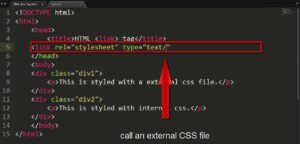The majority of smartphones and laptops today include USB-C connections. All ports, including this one, will eventually become blocked with dirt or grime. In such circumstances, USB-C cables frequently disengage from the port and occasionally fall out. Due to the loose connection, you might not be able to quickly charge your mobile devices. When such problems arise, the port has to be cleaned. The typical methods for cleaning other ports might not work here, either, because the port is relatively narrow and has a small entrance. Here is a detailed instruction to the cleaning procedure.
How to Safely Clean a USB-C Port
Step 1: Prepare everything.
Depending on how soiled or grubby it is, you will require some specialized tools to clean the port. A list of items you should stay away from when cleaning is also presented.
necessary equipment
Light source: It’s ideal to use a torch to see inside the port you are cleaning to identify the areas that need to be cleaned and to monitor your progress. Aerosol Spray or Compressed Air? Compressed air cans work best for cleaning dust and debris from electrical components, especially USB-C connections. For the safety of the equipment, also ensure that the static pressure of the container does not exceed 30 psi.
You may use a silicone blower, an air duster or even a hoover cleaner if you don’t have air cans. To clean the port, though, they might not apply enough pressure.
Read More: Top MagSafe Battery Packs
(Optional) Soft Bristle ESD Brush
If you don’t have canned or compressed air, you may alternatively use a tiny painting brush or an ESD brush with soft bristles. For USB-C ports, it is less effective since it might not be able to fully enter the port.

If there is sticky lint or gunk, use thin plastic picks.
Lint or other debris that has built up inside the ports cannot be removed using compressed air. You must use a plastic pick-shaped device that won’t harm the pins or break off to carefully scrape them out. You may use a little plastic toothpick or make one out of a plastic card by cutting the pointed end off. Make sure the pick is not too bendable when you try to scrape the crud off of it. Dedicated USB-C cleaning equipment with comparable picks are also available for purchase and usage.
In the event that there is sticky gunk or lint, contact cleaner solvents:
Some gunks, like asphalt residue, you might not be able to scrape off. In these circumstances, you could consider using a volatile solvent like DeoxIT or WD-40 electrical/electronics cleaning. These will immediately evaporate without leaving much behind after dissolving the gunk. Stronger solvents shouldn’t be used since they might disintegrate the plastic components within and surrounding the port.
Step 2: Turn Off the Equipment
I advise switching off the computer or mobile device before you start cleaning. Cleaning with chemicals can result in short circuit problems that harm USB-C ports since they carry some current. It is preferable to remove the detachable battery if the gadget has one.
Additionally, power drain the computer by holding down the power button for a brief period of time and disconnect any external connections if you’re cleaning the USB-C port on a computer.
Step 3: Clean up the port
The actual cleaning procedure may now begin. The best approach to clean the USB Type-C port is using compressed air. You may even use a volatile solvent or a plastic pick if that doesn’t manage to get everything clean.
Read More: The Best Way to Make Your Mac a Wi-Fi Hotspot
Air Pressurized to Spray
Regardless of the quantity of obstructed dust or filth, the first thing you must do is spray compressed air into the USB Type-C port.
- To remove as much dust as you can, be sure to spray the air at various angles and in brief bursts.
- Avoid shaking an air can before cleaning it and avoiding inverting it during cleaning since doing so will cause the liquid to spray.
- Additionally, examine the port’s inside with a torch to see if it is clean.
With a Plastic Pick, remove the Lint
Use a plastic pick or some similar tool to carefully remove any lint or crud that may be lodged within the port.
- To remove the muck or the lint without hurting the pins, gently scrape it off.
- Throughout the procedure, keep checking inside the port with a torch to locate any lingering lint or sludge.
- After scraping everything else, spray with compressed air one more to remove any remaining dirt.
Apply a Few Solvents
If there is any grime that you can’t scrape off, you could try using a contact cleanser like DeoxIT or WD-40 electronics cleaning.
Avoid immediately applying the solvent liquid or spray to the port.
The USB port will be held together with glue, and the solvent can corrode that.
Instead, use the narrow plastic pick to clear the muck by spraying it on it or dipping it in it.
Turn on the gadget after letting it dry.
Read More: How to Buy Best Portable Monitors
Step 4: Testing the Port
Try testing the port to see whether it functions after cleaning. To test it out, you may turn on your device and then plug a charger, data cable, or any other device into the port. It is advised to bring the equipment to a support center for maintenance or repairs if it still exhibits certain problems.
Step 5: Keep Port Covered (Optional)
Keep the USB-C port on your devices covered if you work or reside somewhere where it is likely to become filthy often. You may either purchase USB-C connectors and utilise them, or you can just tape the port. However, I advise using the plug since it may take longer to remove the tape and it could possibly leave glue on the gadget.