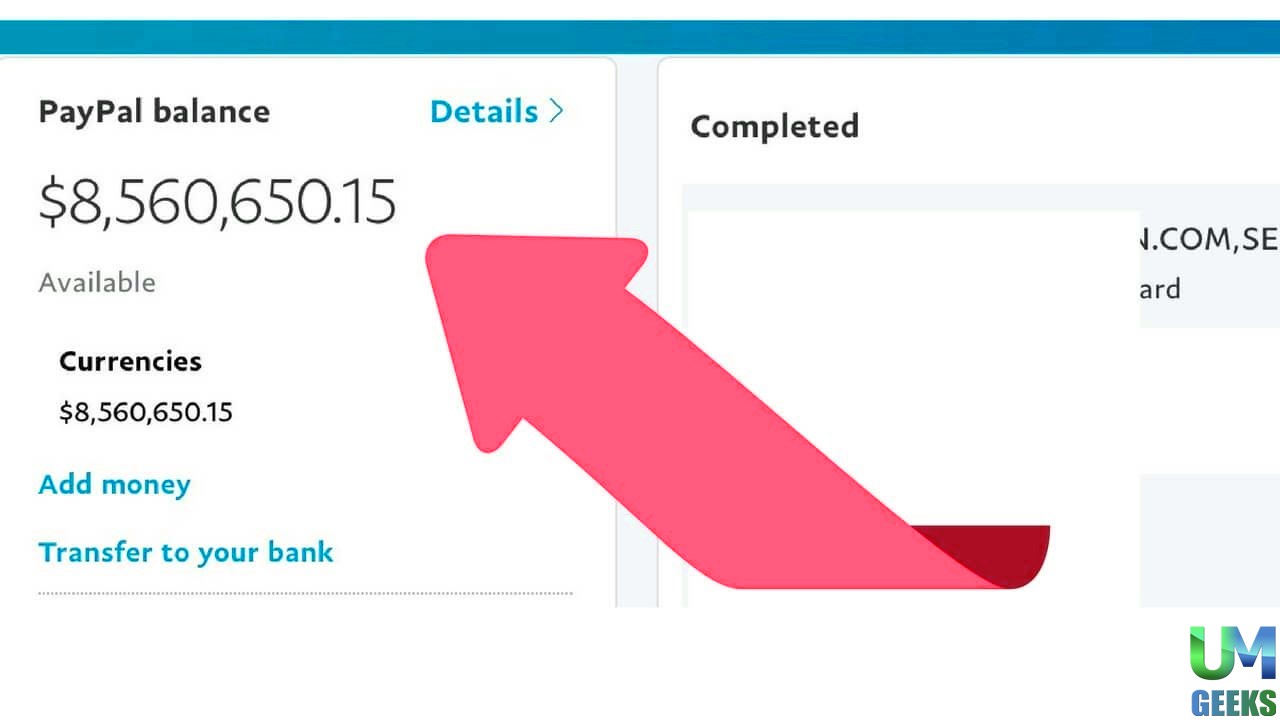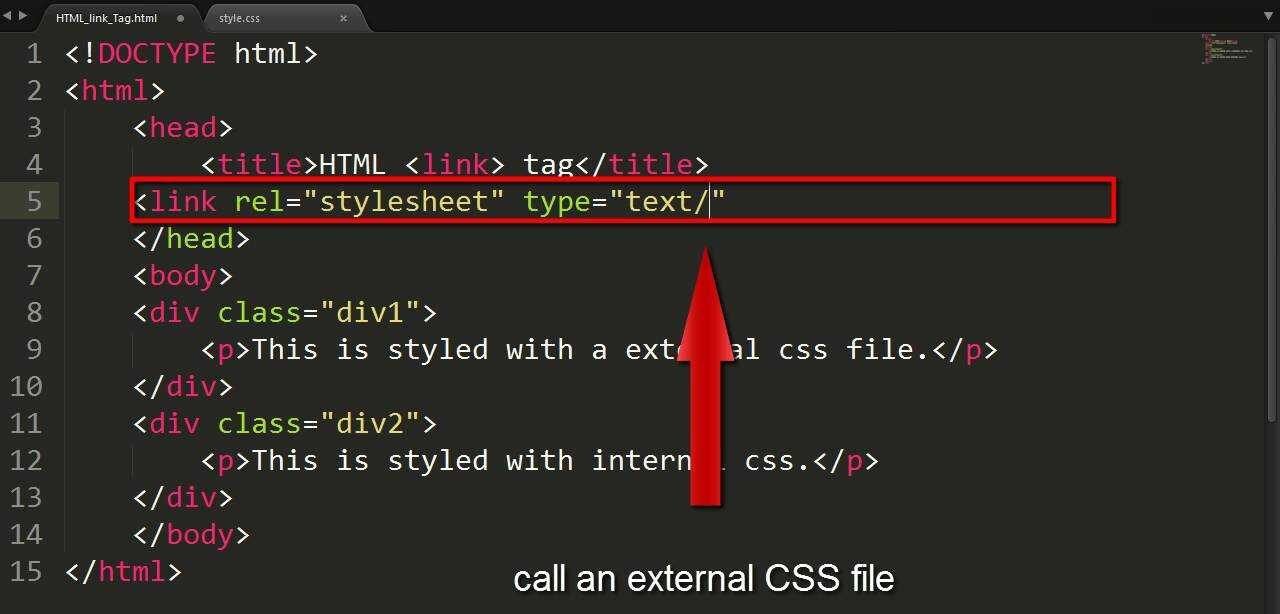
Learning how to link CSS to HTML is one of the fundamental skills every web developer needs to master. Whether you’re building your first website or optimising an existing project, understanding the connection between CSS and HTML is crucial for creating visually appealing and well-structured web pages.
CSS (Cascading Style Sheets) transforms plain HTML documents into beautiful, interactive websites. Without proper linking, your HTML content remains unstyled and basic. This comprehensive guide will walk you through three different methods for linking CSS to HTML, explore best practices, and help you avoid common pitfalls that can disrupt your website’s styling. By the end of this article, you’ll have a complete understanding of CSS-HTML integration and be able to implement professional styling techniques in your web projects.
What is CSS, and Why Link it to HTML?
How to Link CSS to HTML: CSS serves as the styling language for web documents, controlling everything from colors and fonts to layouts and animations. While HTML provides the structure and content of your webpage, CSS handles the visual presentation. Think of HTML as the skeleton of your website and CSS as the skin, muscles, and clothing that make it visually appealing. Without CSS, websites would look like basic text documents from the early internet days.
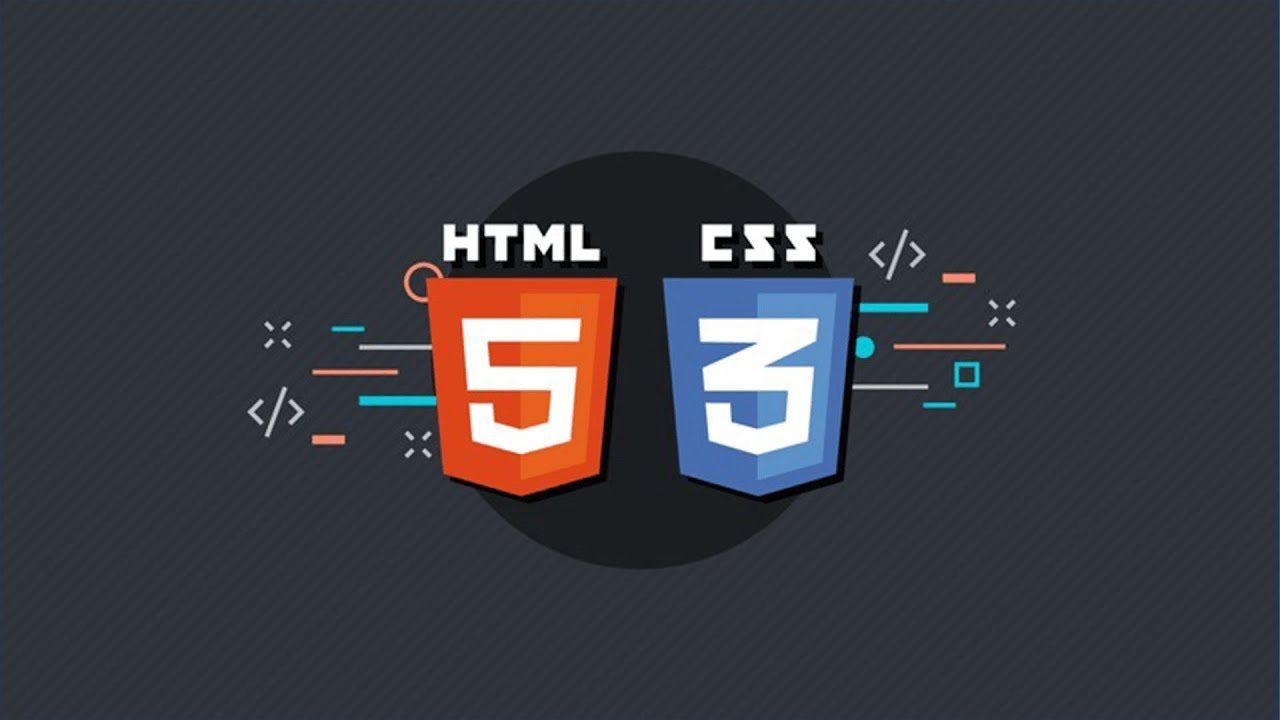
The separation of content (HTML) and presentation (CSS) offers several advantages:
Maintainability: Styling changes can be made in one place and applied across multiple pages.
Performance: CSS files can be cached by browsers, reducing load times for returning visitors.
Accessibility: Proper CSS implementation enhances screen reader compatibility and improves the overall user experience.
Professional appearance: CSS enables modern design techniques that make websites competitive and engaging.
How to Link CSS to HTML: Three Essential Methods
Understanding how to link CSS to HTML involves mastering three distinct approaches, each with specific use cases and benefits. Let’s explore each method in detail.
Method 1: External CSS (Most Recommended)
How to Link CSS to HTML: External CSS is the most popular and efficient method for styling web pages. This method involves creating a separate CSS file and linking it to your HTML document using the <link> element.
Step-by-step process:
- Create a new file with a
.cssextension (e.g.,styles.css) - Write your CSS rules in this file
- Link the CSS file to your HTML document in the
<head>section
HTML example:
<!DOCTYPE html>
<html lang="en">
<head>
<meta charset="UTF-8">
<meta name="viewport" content="width=device-width, initial-scale=1.0">
<title>My Website</title>
<link rel="stylesheet" href="styles.css">
</head>
<body>
<h1>Welcome to My Website</h1>
<p>This content is styled with external CSS.</p>
</body>
</html>CSS file (styles.css):
h1 {
color: #2c3e50;
font-size: 2.5rem;
text-align: center;
}
p {
color: #34495e;
line-height: 1.6;
margin: 20px 0;
}Advantages of external CSS:
- Reusable across multiple HTML pages
- Easier maintenance and updates
- Better organisation and file structure
- Improved loading performance through browser caching
- Cleaner HTML code
When to use external CSS:
- Multi-page websites
- Large projects with extensive styling
- When working with teams
- Production websites
For More: EV Battery Recycling Technology: A Key to Sustainable Mobility
Method 2: Internal CSS
How to Link CSS to HTML: Internal CSS involves placing CSS rules directly within the HTML document using the <style> element in the <head> section. This method keeps styling within the same file as your HTML content.
Implementation example:
<!DOCTYPE html>
<html lang="en">
<head>
<meta charset="UTF-8">
<meta name="viewport" content="width=device-width, initial-scale=1.0">
<title>Internal CSS Example</title>
<style>
body {
font-family: Arial, sans-serif;
background-color: #f4f4f4;
margin: 0;
padding: 20px;
}
.container {
max-width: 800px;
margin: 0 auto;
background-color: white;
padding: 30px;
border-radius: 8px;
box-shadow: 0 2px 10px rgba(0,0,0,0.1);
}
h2 {
color: #e74c3c;
border-bottom: 2px solid #e74c3c;
padding-bottom: 10px;
}
</style>
</head>
<body>
<div class="container">
<h2>Internal CSS Styling</h2>
<p>This page uses internal CSS for styling.</p>
</div>
</body>
</html>Benefits of internal CSS:
- Everything in one file
- No additional HTTP requests
- Useful for single-page applications
- Quick prototyping and testing
Limitations:
- Cannot be reused across multiple pages
- Makes HTML files larger
- Harder to maintain for large projects
- No caching benefits
Method 3: Inline CSS
How to Link CSS to HTML: Inline CSS applies styles directly to individual HTML elements using the style attribute. This method provides the most specific styling but is generally discouraged for large-scale use.
Syntax and examples:
<!DOCTYPE html>
<html lang="en">
<head>
<meta charset="UTF-8">
<meta name="viewport" content="width=device-width, initial-scale=1.0">
<title>Inline CSS Example</title>
</head>
<body>
<h1 style="color: #3498db; text-align: center; font-size: 3rem;">
Inline Styled Heading
</h1>
<p style="color: #2c3e50; font-size: 1.2rem; background-color: #ecf0f1; padding: 15px; border-left: 4px solid #3498db;">
This paragraph uses inline CSS styling.
</p>
<div style="display: flex; justify-content: space-between; margin-top: 30px;">
<button style="background-color: #e74c3c; color: white; padding: 10px 20px; border: none; border-radius: 5px; cursor: pointer;">
Red Button
</button>
<button style="background-color: #27ae60; color: white; padding: 10px 20px; border: none; border-radius: 5px; cursor: pointer;">
Green Button
</button>
</div>
</body>
</html>When inline CSS is appropriate:
- Quick fixes and overrides
- Email templates (where external CSS may not work)
- Dynamic styling with JavaScript
- Testing specific style changes
- Single-use styles that won’t be repeated
Drawbacks of inline CSS:
- Violates the separation of concerns principle
- Difficult to maintain and update
- Makes HTML code cluttered
- No reusability
- Harder to debug
Best Practices for Linking CSS to HTML
How to Link CSS to HTML: Following established best practices ensures your CSS linking is efficient, maintainable, and performs well across different browsers and devices.
Optimal File Organisation
Create a logical folder structure for your project:
project-folder/
├── index.html
├── css/
│ ├── styles.css
│ ├── responsive.css
│ └── print.css
├── images/
└── js/Performance Optimisation Techniques
Minimise HTTP requests by combining CSS files when possible:
<link rel="stylesheet" href="css/main.css">
<!-- Instead of multiple files -->Utilize CSS minification for production websites to minimize file sizes and enhance loading times.
Implement critical CSS for above-the-fold content to improve perceived performance.
Browser Compatibility Considerations
Always include the rel="stylesheet" attribute when linking external CSS:
<link rel="stylesheet" href="styles.css">Consider using CSS vendor prefixes for newer properties:
.element {
-webkit-transform: rotate(45deg);
-moz-transform: rotate(45deg);
-ms-transform: rotate(45deg);
transform: rotate(45deg);
}Security Best Practices
Use relative paths when possible to avoid security issues:
<!-- Good -->
<link rel="stylesheet" href="css/styles.css">
<!-- Avoid when unnecessary -->
<link rel="stylesheet" href="https://external-site.com/styles.css">Common Mistakes When Linking CSS to HTML
Avoiding these frequent errors will save you debugging time and ensure your styles work correctly.
File Path Issues
Incorrect relative paths are the most common problem:
<!-- Wrong - if CSS is in a subfolder -->
<link rel="stylesheet" href="styles.css">
<!-- Correct -->
<link rel="stylesheet" href="css/styles.css">Case sensitivity matters on many servers:
<!-- Wrong -->
<link rel="stylesheet" href="Styles.CSS">
<!-- Correct -->
<link rel="stylesheet" href="styles.css">Missing Required Attributes
Always include the rel="stylesheet" attribute:
<!-- Wrong -->
<link href="styles.css">
<!-- Correct -->
<link rel="stylesheet" href="styles.css">Placement Problems
CSS links should go in the <head> section, not the body:
<!-- Wrong -->
<body>
<link rel="stylesheet" href="styles.css">
<h1>Content</h1>
</body>
<!-- Correct -->
<head>
<link rel="stylesheet" href="styles.css">
</head>Cache Issues
Use versioning to force browser updates when CSS changes:
<link rel="stylesheet" href="styles.css?v=1.2">Advanced CSS Linking Techniques
For complex projects, these advanced techniques can improve performance and user experience.
Conditional CSS Loading
Load different stylesheets based on screen size:
<link rel="stylesheet" href="mobile.css" media="screen and (max-width: 768px)">
<link rel="stylesheet" href="desktop.css" media="screen and (min-width: 769px)">Print-Specific Styles
Include print stylesheets for a better printing experience:
<link rel="stylesheet" href="print.css" media="print">Preloading CSS
Improve performance by preloading critical CSS files:
<link rel="preload" href="critical.css" as="style" onload="this.onload=null;this.rel='stylesheet'">CSS Import Method
While not recommended for performance reasons, CSS imports can be useful in development:
/* In your main CSS file */
@import url('typography.css');
@import url('layout.css');
@import url('components.css');Troubleshooting CSS Linking Issues
When your CSS isn’t working, follow this systematic approach to identify and fix the problem.
Step 1: Check File Paths
Verify that your CSS file is located in the specified directory. Use browser developer tools to check if the CSS file is loading correctly.
Step 2: Validate Your CSS
Use the W3C CSS Validator to check for syntax errors in your CSS file.
Step 3: Clear Browser Cache
Force refresh your page (Ctrl+F5 or Cmd+Shift+R) to ensure you’re seeing the latest version of your CSS.
Step 4: Check CSS Specificity
Ensure your CSS selectors have enough specificity to override default browser styles:
/* Low specificity */
p { color: blue; }
/* Higher specificity */
.content p { color: red; }
/* Highest specificity */
.content .text p { color: green; }Step 5: Use Browser Developer Tools
Open developer tools (F12) and check:
- Network tab for loading errors
- Elements tab to see applied styles
- Console for any error messages
Conclusion
Mastering how to link CSS to HTML is essential for creating professional, well-designed websites. Whether you choose external, internal, or inline CSS depends on your project requirements, but external CSS remains the gold standard for most applications.
Remember to follow best practices, such as proper file organisation, performance optimisation, and avoiding common mistakes like incorrect file paths or missing attributes. Regular testing and validation ensure your CSS-HTML integration works flawlessly across different browsers and devices.
FAQs
Q: What is the best way to link CSS to HTML?
External CSS linking is the best method for most projects. It provides better maintainability, performance, and allows CSS reuse across multiple HTML pages. Use the <link rel="stylesheet" href="styles.css"> tag in your HTML head section.
Q: Can I use multiple CSS files within a single HTML document?
Yes, you can link multiple CSS files to a single HTML document. Each file should have its <link> tag in the head section. The order matters as later stylesheets can override earlier ones due to CSS cascading rules.
Q: Why isn’t my CSS working with my HTML?
Common causes include incorrect file paths, missing rel="stylesheet" attributes, CSS syntax errors, browser caching issues, or CSS specificity problems. How to Link CSS to HTML: Check browser developer tools for error messages and verify your file structure.
Q: Should I use internal or external CSS for my website?
External CSS is recommended for multi-page websites and production environments. How to Link CSS to HTML: Internal CSS is suitable for single-page applications or quick prototypes. Avoid inline CSS except for dynamic styling or email templates.
Q: How do I fix CSS that’s not loading in my HTML?
How to Link CSS to HTML: First, verify the file path and ensure the CSS file is accessible. Verify the <link> tag syntax, clear your browser cache, and use developer tools to check for loading errors. Ensure the CSS file has the proper permissions and is accessible.