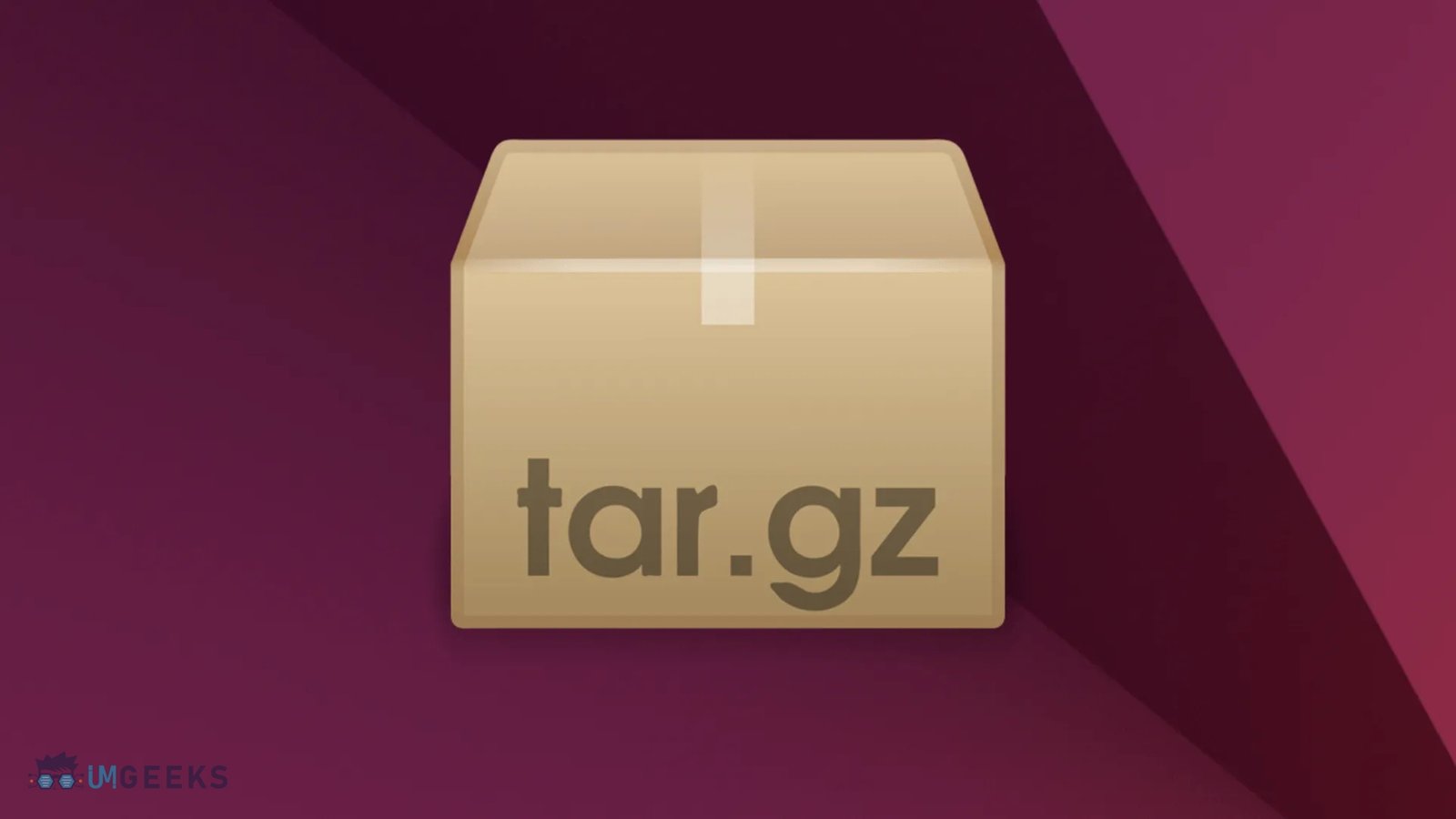Data loss can be catastrophic for any Linux user, whether you’re managing personal files or critical business systems. Understanding how to implement effective backup in Linux is essential for protecting your valuable information from hardware failures, accidental deletions, ransomware attacks, and system corruption.
Linux offers numerous powerful backup solutions, from simple command-line tools to sophisticated enterprise-grade systems. Whether you’re a beginner looking to safeguard your home directory or a system administrator managing multiple servers, mastering backup in Linux environments will save you countless hours of potential data recovery efforts.
This comprehensive guide explores 15 proven methods for backup in Linux, covering everything from basic file copying to advanced incremental backup systems. You’ll discover both built-in utilities and third-party solutions that can automate your backup processes, ensuring your data remains secure and accessible.
Why Backup in Linux is Critical for Every User
Linux systems, despite their reputation for stability and security, are not immune to data loss scenarios. Hardware components can fail without warning, users can accidentally delete important files, and malicious software can corrupt or encrypt your data.
Professional Linux administrators understand that backup strategies are not optional luxuries but essential components of system management. A well-implemented backup solution protects against multiple failure scenarios simultaneously. The flexibility of Linux environments allows for extensive control over backup processes. Unlike proprietary operating systems with limited backup options, Linux provides numerous tools and methods that can be customized to meet specific requirements.
Consider the financial and operational impact of losing critical data. For businesses, downtime resulting from data loss can lead to significant revenue losses, damaged customer relationships, and regulatory compliance issues.
Essential Backup in Linux Tools and Methods
Traditional Command-Line Backup Tools
Linux includes several powerful built-in utilities that form the foundation of many backup strategies. These tools have been extensively tested and offer reliable performance across various Linux distributions.
cp (Copy) Command
The simplest backup method involves using the cp command to duplicate files and directories. While basic, cp provides essential functionality for creating quick backups of individual files or small directory structures.
cp -R /home/user/documents /backup/location/tar (Tape Archive) Command
The tar command is fundamental for backup in Linux operations, creating compressed archives efficiently. The tar command creates compressed archive files that efficiently store multiple files and directories. It’s particularly useful for creating full system backups or archiving project directories.
tar -czf backup_$(date +%Y%m%d).tar.gz /home/user/dd Command for Disk Imaging
For complete disk or partition backups, the dd command creates bit-for-bit copies of storage devices. This method is ideal for making exact replicas of entire systems.
dd if=/dev/sda of=/backup/disk_image.img bs=4MModern Backup Solutions for Linux
rsync – The Gold Standard for Backup in Linux
Rsync represents one of the most versatile and efficient backup tools available for Linux systems. It synchronizes files between different locations while transferring only changed portions of files.
The power of rsync lies in its ability to perform incremental backups, significantly reducing transfer times and storage requirements. It can work locally or over network connections, making it suitable for both local and remote backup in Linux scenarios.
rsync -avz --delete /source/directory/ /backup/destination/Advanced rsync configurations can exclude specific file types, preserve permissions and timestamps, and handle symbolic links appropriately. Many commercial backup solutions actually use rsync as their underlying transfer mechanism.
Duplicity – Encrypted Incremental Backups
Duplicity provides encrypted, bandwidth-efficient backup solutions that work with various cloud storage providers. It creates incremental backups by default and encrypts all data before transmission. This tool is particularly valuable for users who need to store backups on untrusted remote storage systems. The encryption ensures that even if backup storage is compromised, your data remains protected.
BorgBackup – Deduplicating Archive Tool
BorgBackup has become increasingly popular for backup in Linux due to its exceptional deduplication capabilities. BorgBackup excels at creating space-efficient backups through advanced deduplication techniques. It stores only unique data chunks, dramatically reducing storage requirements for multiple backup versions.
The deduplication algorithm operates at the chunk level, meaning that if the same data appears in multiple files or backup sessions, it’s stored only once. This makes BorgBackup ideal for scenarios where you maintain many backup versions.
Comprehensive Backup Strategies for Linux Systems
Whether you’re new to backup in Linux or seeking advanced techniques, this guide covers all essential backup in Linux methods.
File-Level Backup Methods
File-level backups focus on protecting individual files and directories rather than entire disk images. This approach offers flexibility in restoration options and typically requires less storage space.
Home Directory Backups
Your home directory contains personal files, configuration settings, and application data. Regular backups of this location protect your customized environment and personal work. Create automated scripts that back up your home directory to external storage or network locations. Include hidden configuration files that store application preferences and custom settings.
Configuration File Backups
Linux system configurations are typically stored in text files within the /etc directory. Backing up these configurations enables you to restore system settings after reinstallation or migration quickly. Focus on files like network configurations, user accounts, installed package lists, and service configurations. These relatively small files can save hours of reconfiguration time.
Database Backups
If your Linux system hosts databases, implement specialized backup procedures for database files. Most database systems provide utilities for creating consistent backup files. MySQL databases can be backed up using mysqldump, while PostgreSQL offers pg_dump functionality. These tools create SQL scripts that can recreate database structures and data.
System-Level Backup Approaches
Full System Image Backups
Complete system images capture everything on a disk or partition, including the operating system, applications, and user data. These backups enable rapid system restoration but require significant storage space. Tools like Clonezilla can create bootable system images that restore entire Linux installations. This approach is ideal for standardized deployments or disaster recovery scenarios.
Partition-Based Backups
Backing up individual partitions provides a middle ground between file-level and full-disk backups. You can focus on critical partitions while excluding temporary or cache directories. Boot partitions, root filesystems, and user data partitions each have different backup requirements and schedules. Separate backup strategies for each partition type optimize storage usage and recovery flexibility.
Network and Cloud Backup Solutions
Remote Backup Strategies
SSH-Based Backups
Secure Shell (SSH) provides encrypted connections for transferring backup data to remote Linux systems. Tools like rsync can operate over SSH connections to create secure remote backups. Set up SSH key authentication to enable automated backup scripts without password prompts. This allows scheduled backups to run unattended while maintaining security.
Network Attached Storage (NAS) Integration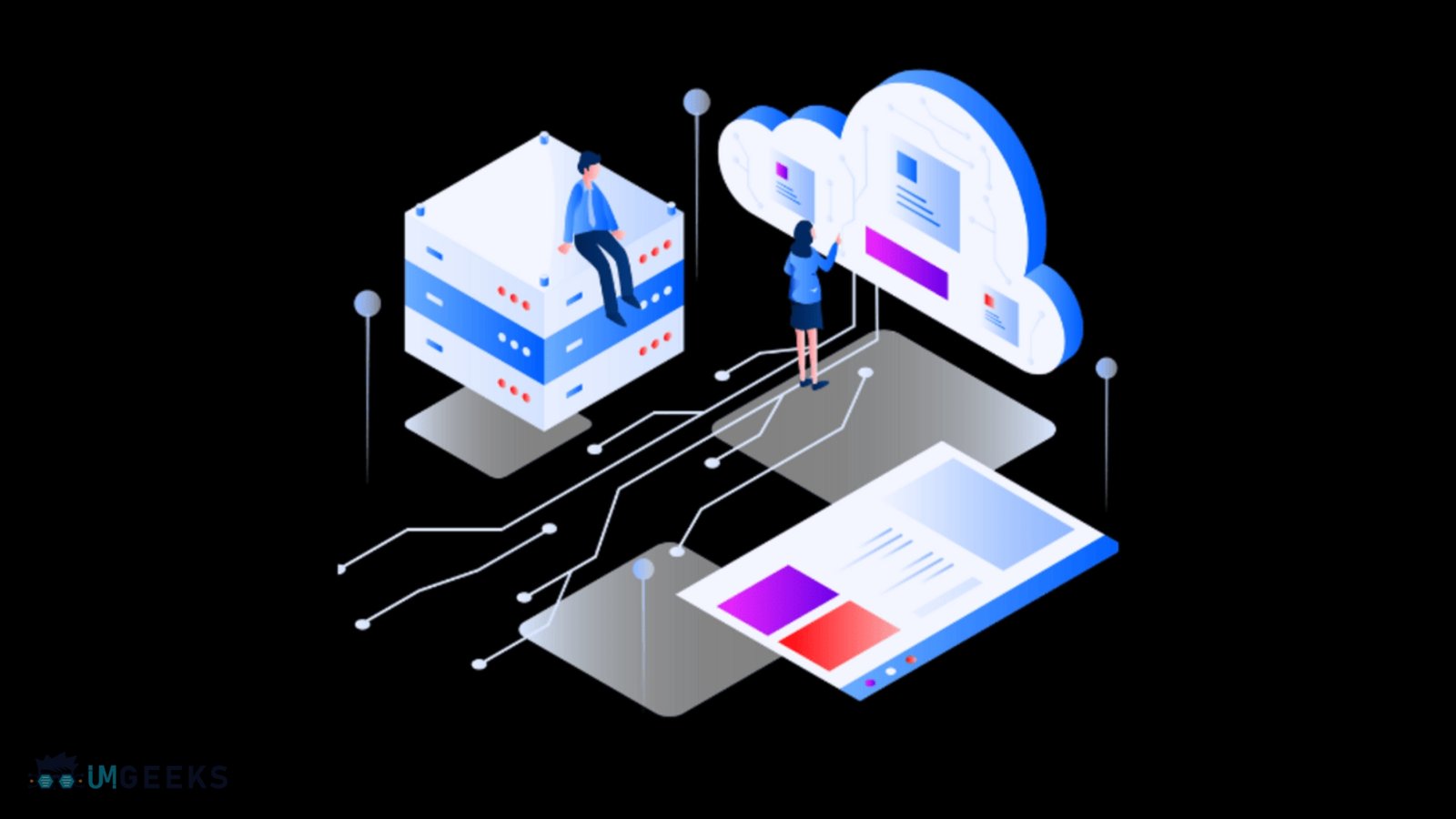
Many Linux backup tools integrate seamlessly with NAS devices that support standard protocols, such as NFS, SMB, or FTP. These devices provide centralized storage for multiple Linux systems. Configure automatic mounting of NAS shares and include network connectivity checks in backup scripts to ensure seamless operation. This ensures backups fail gracefully when network storage is unavailable.
Cloud Storage Backup Options
Cloud-based backup in Linux offers scalability and geographic distribution. Modern backup in Linux strategies increasingly incorporate cloud storage for off-site protection.
Amazon S3 and Compatible Services
Cloud storage services, such as Amazon S3, provide virtually unlimited backup storage with high durability guarantees. Tools like s3cmd and rclone enable Linux systems to interact with various cloud providers. Implement lifecycle policies that automatically transition older backups to cheaper storage tiers. This reduces long-term storage costs while maintaining access to historical backup versions.
Google Drive and Dropbox Integration
Desktop cloud storage services can supplement traditional backup strategies for user data, providing an additional layer of protection. Tools like rclone support numerous cloud providers with consistent command-line interfaces. Be aware of file size limitations and synchronization behaviors when using consumer cloud storage for backup purposes. These services are best suited for documents and smaller files, rather than large system images.
Advanced Backup in Linux Techniques and Automation
Incremental and Differential Backups
Understanding Backup Types
Full backups copy all selected data regardless of previous backup status. Incremental backups only copy data that has changed since the last full or differential backup. Differential backups copy all changes since the last full backup. Each backup type offers different advantages in terms of storage space, backup time, and restoration complexity. Most backup strategies combine these types to strike a balance between efficiency and recovery requirements.
Implementing Backup Rotations
Backup rotation schemes determine how long to retain different backup versions. Common strategies include daily, weekly, and monthly backup retention with automatic deletion of older versions. Popular rotation schemes, such as the “Grandfather-Father-Son” approach, maintain multiple backup generations while controlling storage growth. Automated rotation prevents storage exhaustion and ensures compliance with data retention policies.
Backup Automation and Scheduling
Cron-Based Backup Scheduling
The cron daemon enables automatic execution of backup scripts at predetermined times. Effective scheduling ensures backups occur during low-activity periods and are completed before business hours.
# Daily backup at 2 AM
0 2 * * * /usr/local/bin/backup_script.shDesign backup scripts with error handling and logging capabilities. Include notification mechanisms that alert administrators when backups fail or encounter problems.
Systemd Timer Integration
Modern Linux distributions often use systemd timers as alternatives to cron jobs. Systemd timers provide more sophisticated scheduling options and better integration with system logging. Systemd timers can handle dependencies, random delays, and calendar-based scheduling more elegantly than traditional cron jobs. They also integrate with systemctl for easier management.
Backup Security and Encryption
Protecting Backup Data
Encryption at Rest
Backup data often contains sensitive information that requires protection against unauthorized access. Implement encryption for backup files stored on local media or transmitted to remote locations. Tools like GPG can encrypt individual backup files, while full-disk encryption protects entire backup storage devices. Consider the performance impact of encryption on backup and restoration operations.
Access Control and Permissions
Restrict access to backup files and storage locations using appropriate file system permissions and user accounts. Backup data should only be accessible to authorized users and automated backup processes. Implement separate user accounts for backup operations and avoid using root privileges unnecessarily. This limits the potential impact of compromised backup scripts or systems.
Backup Verification and Testing
Integrity Checking
Regular verification ensures that backup data remains intact and recoverable. Implement checksum validation and periodic restore testing to identify corruption or backup failures. Many backup tools include built-in verification features that compare backed-up data with original files. Schedule these checks to run automatically and alert administrators to any discrepancies.
Disaster Recovery Testing
Periodically test your backup and recovery procedures using non-production systems to ensure they are effective. These exercises identify gaps in backup coverage and validate restoration procedures. Document recovery procedures and maintain updated restoration guides. Include step-by-step instructions for different failure scenarios and contact information for key personnel.
Backup Best Practices and Common Pitfalls
Designing Effective Backup Policies
3-2-1 Backup Rule
The industry-standard 3-2-1 rule recommends maintaining three copies of important data: one primary copy and two backups stored on different media types, with at least one backup stored off-site.
This approach protects against multiple simultaneous failure modes and ensures data availability even when local storage systems experience problems. Cloud storage services make off-site backup storage more accessible for individual users and small organizations.
Recovery Time and Point Objectives
Define Recovery Time Objectives (RTO) and Recovery Point Objectives (RPO) based on your data criticality and business requirements. RTO specifies how quickly you need to restore operations, while RPO determines the maximum acceptable data loss.
These objectives guide decisions on backup frequency and retention. Critical systems may require continuous backup replication, while less important data might only need weekly backups.
Common Backup Mistakes to Avoid
Insufficient Testing
Many backup implementations fail during actual restoration attempts due to inadequate testing. Regular restore testing identifies configuration problems and ensures backup procedures work as expected. Test different restoration scenarios, including partial file recovery and full system restoration. Verify that the restored data maintains proper permissions and functionality.
Inadequate Security Measures
Backup data represents attractive targets for attackers who may not be able to access primary systems directly. Implement strong authentication and encryption for backup storage and transmission. Avoid storing backup credentials in easily accessible locations and regularly rotate the passwords for backup accounts. Monitor backup storage for unauthorized access attempts.
Ignoring Backup Dependencies
Some applications and databases require specific backup procedures to ensure data consistency. Simple file copying may not capture application state properly, leading to corrupted backup data. Research application-specific backup requirements and implement appropriate procedures to ensure reliable data protection. Database systems often provide specialized backup utilities that ensure transactional consistency.
Troubleshooting Common Linux Backup Issues
Storage and Space Management
Handling Large File Systems
Backing up large file systems presents challenges in terms of backup duration and storage requirements. Implement incremental backup strategies and compression to manage storage growth. Consider excluding temporary files, cache directories, and other non-essential data from backups. Focus backup efforts on irreplaceable user data and critical configuration files.
Managing Backup Storage Capacity
Monitor backup storage usage and implement automatic cleanup procedures for old backup versions. Unexpected storage growth can cause backup failures and system problems. Set up monitoring alerts that warn when backup storage approaches capacity limits. Implement graduated retention policies that automatically delete older backups based on age and importance.
Network and Performance Issues
Optimizing backup in Linux performance requires balancing speed, storage efficiency, and system resources during backup operations.
Optimizing Backup Performance
Large backups can impact system performance and network bandwidth during execution. Schedule intensive backup operations during off-peak hours and implement bandwidth limiting when necessary. Utilise compression and deduplication features to minimise backup size and reduce transfer times. Consider the CPU overhead of compression algorithms when planning backup schedules.
Handling Network Connectivity Problems
Remote backup operations depend on reliable network connectivity. Implement retry logic and resume capabilities in backup scripts to handle temporary network interruptions. Design backup procedures that can recover from partial transfers and continue operations when connectivity is restored. Include network connectivity testing in backup scripts.
Monitoring and Maintaining Your Linux Backup System
Backup Monitoring and Alerting
- Log Analysis and Monitoring: Implement comprehensive logging for all backup operations and regularly analyze log files for errors or performance issues. Centralized logging systems can aggregate backup status from multiple systems. Set up automated monitoring that analyzes backup logs and generates alerts for failed backups, unusual performance patterns, or storage capacity issues. Include backup status in regular system health reports.
- Performance Metrics and Optimization: Track backup performance metrics including duration, throughput, and storage utilization over time. These metrics help identify performance degradation and optimization opportunities. Monitor backup windows to ensure operations complete within acceptable timeframes. Adjust backup schedules and methods as data volumes and system requirements change.
Backup System Maintenance
- Regular Backup Validation: Schedule periodic validation of backup data integrity and restoration procedures to ensure data integrity and effective restoration. This includes both automated checksum verification and manual restore testing. Implement backup rotation policies that strike a balance between storage costs and data retention requirements. Document backup retention schedules and ensure compliance with legal or regulatory requirements.
- System Updates and Compatibility: Keep backup software and utilities up to date to ensure compatibility with system changes and security patches. Test backup procedures after major system updates or configuration changes. Maintain documentation of backup configurations and procedures to ensure continuity. Include recovery instructions and contact information for support resources.
Conclusion: Implementing Robust Backup in Linux
Effective backup in Linux requires careful planning, the selection of appropriate tools, and the consistent implementation of best practices. The diverse range of available backup tools and methods allows you to create customized solutions that meet specific requirements while maintaining data security and accessibility.
Start with simple backup procedures and gradually implement more sophisticated strategies as your needs evolve. Focus on protecting your most critical data first, then expand backup coverage to include additional systems and data types. Regular testing and monitoring ensure your backup systems remain effective over time. Schedule periodic restoration exercises and maintain updated documentation of your backup procedures and configurations.
Take action today to protect your Linux data. Select suitable backup tools from this guide, implement automated backup procedures, and establish monitoring systems to ensure your backup in Linux strategy provides reliable data protection. Your future self will thank you when you need to recover from data loss scenarios.
Remember that backup strategies are not set-and-forget solutions. Regularly review and update your backup procedures to accommodate changing data volumes, system configurations, and business requirements.
FAQs
What is the best method for backup in Linux for home users?
For most Linux home users, using rsync in conjunction with external storage provides an excellent balance of simplicity and effectiveness. Set up automated daily backups of your home directory to an external drive and supplement with cloud storage for critical documents.
How often should I perform backup in Linux systems?
Backup frequency depends on how much data you can afford to lose and how frequently your data changes. Critical business systems may require continuous replication, while personal computers might only need daily backups.
Can I back up Linux systems to Windows networks?
Yes, Linux backup tools can work with Windows network storage through SMB/CIFS protocols. Tools like rsync and standard backup utilities can write to Windows-shared folders. However, be aware of the differences in permissions and file attributes between Linux and Windows systems when planning cross-platform backup strategies.
What’s the difference between incremental and differential backups in Linux?
Incremental backups only copy files that have changed since the last backup of any type, making them faster and requiring less storage. Differential backups copy all files changed since the last full backup, making restoration more straightforward but requiring more storage space. Most backup strategies combine both types for optimal efficiency.
How can I automate backup in Linux without manual intervention?
Use cron jobs or systemd timers to schedule backup scripts that run automatically. Implement proper error handling, logging, and notification systems so you’re alerted to any issues. Set up SSH keys for passwordless authentication to remote backup locations, and ensure that scripts handle edge cases, such as network connectivity problems or storage capacity issues.