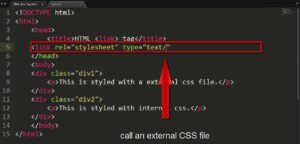Use the water lock function to avoid unwanted input if you plan to wet your Apple Watch or are prone to careless unintentional taps. The water lock feature also allows you to quickly empty any remaining water from the speakers.
What Functions Water Lock?
As the name would imply, this function locks your Watch to stop unintentional touchscreen input, digital crown clicks, or side button pushes. However, before you can tap on a complication or open an app, you must turn off water lock. You may still lift your wrist to view the clock or the progress of your current workout.
When the water lock is on, Siri will still function, but only if the “Hey Siri” or raise-to-trigger modes are turned on. The digital crown cannot be pressed and held to activate Apple’s assistant. The watch can still make sounds, check your heart rate, oxygen levels, and GPS location despite being water-resistant. Wherever possible, pressing and holding the side button will still dial emergency services.
Read More: 5 Frequently asked questions omega watches
By turning the digital crown until the on-screen meter fills up, you can turn off the water lock. The quicker you turn the crown, the sooner the lock will be unlocked. You can turn the crown in any direction. When water lock is turned off, your Apple Watch will make a noise that is intended to clear and remove any water that has become lodged inside the speaker.
Use the Control Center to activate the water lock
By sliding up from the bottom of the screen to expose Control Center, then pressing on the water lock symbol that looks like a drop of water, you may activate water lock at any moment from your basic Watch face. Before entering the shower, when lounging by the pool, or even while caught in a heavy downpour, you might wish to do this.
If the water lock icon isn’t visible, select “Edit” from the list of options at the bottom of the Control Center menu. With the water lock activated, your Watch is no more water-resistant; this mode just blocks unauthorized input.
Enable Water Lock While Exercising
When exercising, particularly if you’re swimming, you might wish to utilize water lock. As soon as your activity has begun, select the Workout option to simply accomplish this. Open the Workout app, select a type of workout, and then wait for the countdown to end for the workout to start. Swipe right to stop your workout on the Workout summary page, then hit the Lock button in the top-left corner. Activate the water lock By adopting this technique, you can make sure that your exercise summary screen, not the watch face, is always on your wrist.
Read More: Apples second largest device expected to be launched in 2022
When you’re finished, turn the digital crown
After your workout or bath, turn the digital crown until you hear the distinctive buzzing sound that signifies your Watch is expelling any water that is lodged in the speaker. If you’re worried about soap or salt water residue within your watch, you could wish to rinse and expel the water several times (by enabling water lock and disengaging it again). Love your Apple Watch? We agree. Check out some of our best pointers and techniques for maximizing your wearable.