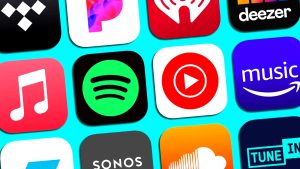In the digital age, the ability to save a webpage as a PDF has become an invaluable skill. Whether you’re archiving important information or sharing content offline, the process is simpler than you might think. Let’s explore how to save a webpage as a PDF on both Windows and Mac operating systems.
Built-in Option: Save a Webpage as a PDF
Windows
One of the easiest ways to save a webpage as a PDF on Windows is by using the built-in Print to PDF feature. Here’s a step-by-step guide:
- Open the webpage you want to save.
- Press
Ctrl + Pto open the Print dialog. - Under “Printer,” select “Microsoft Print to PDF.”
- Click “Print” and choose a destination to save the PDF.
Mac
Mac users can enjoy a similar feature:
- Navigate to the webpage you wish to keep.
- Press
Command + Pto open the Print dialog. - Click on the “PDF” drop-down menu.
- Select “Save as PDF” and choose a location to save the file.
Browser Extensions
Windows
For Windows users, several browser extensions simplify the PDF-saving process. Here are a couple of options:
- PDF Saver Extension
- Pros: user-friendly interface.
- Cons: Limited customization options.
- Web2PDF Converter
- Pros: high compatibility with different websites.
- Cons: occasional formatting issues.
Mac
Mac users can explore similar extensions:
- Save as PDF Extension
- Pros: seamless integration with the browser.
- Cons: may not capture dynamic content effectively.
- PDFit Extension
- Pros: customizable settings for advanced users.
- Cons: Requires additional permissions.
Third-Party Tools
Windows
If you prefer third-party tools, consider using software like “PDF Creator” or “novaPDF.” These tools offer more advanced features and customization options.
Mac
On macOS, tools like “PDF Expert” or “PDFpen” provide powerful PDF-saving capabilities. Let’s explore one of them in detail:
PDF Expert: A Comprehensive Solution for Mac Users
- Download and install PDF Expert.
- Open the webpage you want to save.
- Click on “File” and choose “Export as PDF.”
- Customize settings if needed and click “Save.”
Troubleshooting Common Issues
Windows
If you encounter issues on Windows, such as incomplete PDFs or formatting problems, try updating your browser or using an alternative browser.
Mac
Mac users facing difficulties can ensure a smooth process by clearing browser caches or updating their macOS.
Advanced Tips and Tricks
Windows
Advanced users on Windows can explore additional settings in the Print dialog, such as adjusting page orientation or margins.
Mac
Mac users, too, can enhance their PDF-saving experience by utilizing advanced features like bookmarking specific sections of a webpage.
Benefits of Saving Webpages as PDFs
Information Preservation
Saving webpages as PDFs ensures that the content remains intact, regardless of changes on the original website.
Offline Accessibility
Accessing saved webpages without an internet connection provides convenience and flexibility, especially when on the go.
Security Considerations
Windows
When saving webpages on Windows, be aware of potential security risks. Ensure that the content you save is from a trusted source.
Mac
Mac users should also exercise caution and verify the authenticity of web pages before saving them as PDFs to prevent security breaches.
Comparison of Methods
In summary, each method has its advantages and disadvantages. Built-in options are simple but may lack customization. Browser extensions offer convenience but might have limitations. Third-party tools provide advanced features but may come with a learning curve.
User Recommendations
Choose the method that aligns with your preferences. If simplicity is key, opt for the built-in options. For more control, explore browser extensions or third-party tools based on your operating system.
Conclusion
Saving webpages as PDFs is a practical skill that enhances information management. Whether you’re a Windows or Mac user, there are various methods at your disposal. The choice is yours based on your specific needs and preferences.
FAQs
- Can I save an entire website as a PDF?
- Yes, some third-party tools allow you to save entire websites as PDFs for offline viewing.
- What should I do if the PDF has formatting issues?
- Try using a different method or tool, and ensure your browser is up-to-date.
- Are there any free third-party tools for PDF conversion?
- Yes, many third-party tools offer free versions with basic features.
- Can I password-protect a saved PDF?
- Yes, both Windows and Mac offer options to password-protect PDFs during the saving process.
- Are there browser-specific considerations when saving webpages as PDFs?
- Occasionally, certain extensions may work better with specific browsers, so it’s worth exploring options based on your preferred browser.