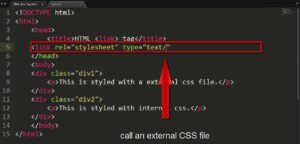When you forget your lock screen PIN, you may need to factory reset your phone. Although resetting your phone would erase all of your personal data, you may unlock it and avoid purchasing a new one. But how do you do it if you don’t have the password?
If you’ve enabled Find My Device on your Android device, you may utilize Android Device Manager. It will assist you in tracking your phone and wiping your data. Similarly, you may use the power buttons on your Android phone to do a hard reset. We’ll show you how to factory reset your android phone without a password in this article.
How to Reset an Android Phone Without a Password
You may factory reset your Android smartphone using the volume and power buttons if you don’t know the password. The method for hard resetting a locked Android phone varies by brand. So, below, I’ve included each process for wiping all data from several Android phones.
Read More: How to dispose of your old phone via recycling
Samsung
There are numerous ways to factory reset a Samsung phone without a password depending on the model. I’ve provided instructions for two distinct Samsung devices.
Bixby is useless without a Power Button
These are the procedures for Samsung phones with Bixby and no physical Home/Power button.
- Press and hold the Volume Up and Side Buttons together on your phone. Once the Samsung logo appears on the screen, release the button.
- The Android Recovery menu will appear on the screen. To access Wipe Data/ Factory Reset, press the Volume Down Button.
- To open it, press the Side Button.
- Select Factory Data Reset and wait for the operation to finish.
- The Android Recovery menu appears on your screen once more. To reset your phone, choose Reboot System.
With Bixby and a Power Button
Learn how to wipe data from a Samsung phone using the Power button.
- Long press and hold the Volume Up, Power, and Bixby buttons together until the Samsung logo appears on the screen. On your screen, the Android Recovery Menu appears.
- To browse Wipe Data/ Factory Reset, use the Volume Down Button.
- To open it, press the Power Button.
- To reset, choose Factory Data and wait for the procedure to finish.
- The Android Recovery Menu appears on your screen when the process is completed. To reset your phone, choose Reboot System Now.
OnePlus
Follow the instructions below to wipe all data from your OnePlus phone.
- To turn off your OnePlus smartphone, long press and hold the Power Button for a few seconds.
- Now, depending on your device model, hit the Volume Down Button and Power Button or the Volume Up Button and Power Key Button at the same time. Once the OnePlus logo
- appears on the screen, press the power button.
- Select and select your favorite Language from the drop-down menu.
- Select Wipe Data from the Recovery Menu.
- To confirm, you must input the Verification Code that appears on the screen.
- Tap Format when the Format Data choice displays on your screen and wait for the procedure to finish.
- Click the “OK” button.
LG
Take a look at how to delete data from LG phones.
- Turn your LG phone off.
- Long press and hold the Volume Down and Power buttons at the same time until the LG logo appears on the screen.
- Leave the Power Button alone until the LG logo appears, then press and hold it again.
- Remove your fingers from the volume button at all times. Release both buttons only when Factory Data Reset shows on the screen throughout this procedure.
- Select the Yes option with the Volume Button and activate it with the Power Button.
- After the phone reboots, you’ll be prompted to enter your Google Account Password in order to recover data or proceed. You can, however, skip this step.
Xiaomi
The ways to wipe data on Xiaomi phones without a password are listed below.
- To turn off your phone, press and hold the power button for a long time.
- Now, simultaneously press and hold the Volume Up and Power Buttons until the Mi Logo shows on the screen.
- On the screen, there will be a Main Menu. Select Wipe Data using the Volume Button and hit the Power Button to activate.
- When Wipe Data displays on the screen, choose Wipe All Data by using the Volume Up/ Down buttons. To return to the settings, hit the Power Button one again.
- To access ‘Confirm Wipe of All Data,’ press the power button one more.
How to Use Android Device Manager to Reset a Stolen Phone
If your phone is lost or stolen, you may use Android Device Manager to track it down and wipe any data. However, before you can switch on Find My Device on your phone, you must first sync your Google account. Take a look at the steps that have been provided. Go to android.com/find on your phone’s web browser.
- Log in to your Google Account and choose the Android phone you want to factory reset from the drop-down menu.
- To reset your phone, go to Settings > Erase Device.
- To confirm, press Erase Device once more, then Log In to your Google Account.
- To reset, go to the Erase All Data menu and press the Erase button.
Read More: 9 Ways to Extend the Life of Your Android Phones Battery
How to Perform a Factory Reset on an Android Device Using a Password
If you know your lock screen password, you may delete all data from your Android phone’s settings. However, you must be certain before resetting your device, as doing so will erase all of your data. On all Android phones, the methods to reset are very identical. Take a look at the steps listed below. Go to Settings > About Phone on your phone.
- Select Factory Reset from the drop-down menu.
- To factory reset, choose Erase All Data.
- To proceed, click Erase All Data.
- To confirm, press Erase All Data one again.
Most Commonly Asked Questions
Is it true that a factory reset erases everything?
Your phone’s data is erased when you perform a factory reset. So, only factory reset your device after you’ve double-checked everything. You can still restore your data after a factory reset if you backup everything to your Google account.
After a factory reset, how can I get rid of the previously synced Google account on Android?
If your device is synchronized, it will still prompt you to input your Google account information after you reset it. Remove your Google account first if you want to totally reset your phone. The ways to delete Settings are outlined below.
- Go to Settings > Users & Accounts on your phone.
- Go to your Google Account and choose it.
- To access the menu, touch Three Dots in the top-right corner of your screen.
- Choose the option to delete your account.