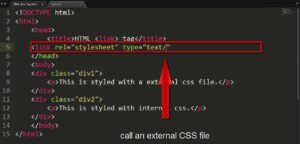Your motivations for cracking a Wi-Fi password are doubtless laudable (we believe in you); here’s how to accomplish it. You probably have a Wi-Fi network at home or live near one (or more) that appears in a list everytime you turn on your computer or glance at your phone.
The issue is that a lock next to the network name (also known as the SSID, or service set identifier) shows that security is enabled. You won’t be able to connect to that network or use the lovely, sweet internet unless you have a password or passphrase. Perhaps you’ve forgotten your personal network’s password, or you don’t have any neighbours who are eager to share their Wi-Fi.
You could simply go to a café, order a coffee, and utilise their “free” Wi-Fi. If you download an app like WiFi Map (available for iOS and Android), you’ll get a list of millions of hotspots with free Wi-Fi (along with some passwords for restricted Wi-Fi connections if they’re shared by other app users).
There are, however, various options for getting back on the internet. Some will necessitate such severe patience that the café concept will be appealing. If you can’t wait any longer, continue reading.
Read More: 2022 Amazing inventions presented biggest technology exhibition
Get the Key with Windows Commands
Only if you’ve forgotten a previously used Wi-Fi network password (AKA network security key) will this approach work. Because Windows builds a profile for each Wi-Fi network you connect to, it works. Windows will forget the password if you instruct it to forget the network. This will not work in that instance. However, only a small percentage of people do so explicitly.
You’ll need administrator credentials to access a Windows Command Prompt. Click the Star Menu, input “cmd” (without the quotes), and a Command Prompt will appear; right-click that entry and choose Run as administrator. That’ll bring up the black box full of text with the prompt inside—it’ll be the line with the right-facing arrow at the end, possibly C:WINDOWSsystem32>.The location of your typing will be indicated by a blinking cursor. Begin with the following:
wlan show profile netsh
All of the Wi-Fi networks (also known as WLANs, or wireless local area networks) you’ve accessed and stored will be listed in the User Profiles portion of the results. Select the one for which you’d like to obtain the password, highlight it, and copy it. Replace the Xs with the network name you copied at the prompt below; the quotation marks are only required if the network name contains spaces, such as “Cup o Jo Cafe.”
netsh wlan show profile name=”XXXXXXXX key=clear Look for the line Key Content under Security Settings in the new data that appears. The displayed word is the Wi-Fi password or key that you don’t have. (If you don’t want to use the command line, third-party password recovery tools like Cain & Abel or Wireless KeyView can help you do the same thing.) To get the Mac equivalent of a command prompt, open the Spotlight search (Cmd+Space) and type Terminal. Replace the Xs with the network name in the following code. find-generic-password -wa XXXXXX
Restart your router
On the Wi-Fi in the flat next door, this will not work.For this, you’ll need physical access to the router. However, try logging into the router first before doing a full router reset just to get on your own Wi-Fi. If you forget your Wi-Fi password or key, you can quickly reset it from there. If you don’t know the router’s password, you won’t be able to do so. (Unless you went out of your way to assign the same password to both, the Wi-Fi and router passwords are not the same.)
Resetting the router is only possible if you have access to it via Wi-Fi (which we already know you don’t) or physically via an Ethernet connection. Check the stickers on your router before resetting it if it comes from your internet service provider (ISP). The ISP might have printed the SSID and network security key right on the hardware.
The nuclear option is as follows: A recessed reset button may be found on almost every router. The router will reset to factory settings if you press it with a pen or an unfurled paperclip and hold it for around 10 seconds. You’ll need that other username/password combination to access the router after it’s been reset.
Read More: 10 browser addons that will improve your online security
Reset the router using an Ethernet-connected PC; restarting the router likely killed any Wi-Fi connections for the time being. The actual access is usually done through a web browser, though many routers and whole-house mesh systems now have apps that may be used to control them.
Some routers may also contain a sticker with the default Wi-Fi network name (SSID) and network security key (password) on them, allowing you to reconnect to the network after a reset. The URL to view a router’s settings in a browser is usually 192.168.1.1 or 192.168.0.1, or something similar. Attempt them at random; this usually works.
Open a command prompt and run ipconfig to see which PC is connected to the router via Ethernet. Look for an IPv4 address that begins with 192.168 in the jumble of gibberish. The remaining two spaces, known as octets, will be various values between 0 and 255. Take note of the third octet (probably a 1 or 0). The fourth is unique to the computer you’re using to access the router.
Type 192.168.x.1 into your browser, replacing the X with the number you found in the ipconfig search. The last octet should point to the router, which is the most important device on the network. (Read How to Access Your Wi-Fi Router’s Settings for more information.)
The router should then prompt you for your username and password (which, again, is probably not the same as the Wi-Fi SSID and network security key). If you haven’t already, look over your manual. Alternatively, go to RouterPasswords.com, which lists the default username and password for every router ever made. In certain circumstances, but not all, you’ll need the router’s model number.
You’ll notice a pattern across router manufacturers in which they use the login “admin” and the password “password,” so test them first. You could attempt those choices before selecting the reset button because most individuals are lazy and don’t change their allocated passwords. Turn on the wireless network(s) and assign strong-but-easy-to-remember passwords while you’re in the Wi-Fi settings.
After all, you don’t want to share your home with your neighbours unless you give them permission. Make it simple to type the Wi-Fi password on a mobile device as well. Even if it’s the most secure password you’ve ever made, nothing is more aggravating than trying to connect a smartphone to Wi-Fi with some convoluted, impossible-to-key-in-via-thumbs bullshit.
Decipher the Code
However, you didn’t come here because the title read “reset the router.” You want to know how to breach a Wi-Fi network’s password. Searching for “wi-fi password hack” or other variations returns a slew of results, the majority of which are for software on sites where adware, bots, and frauds are strewn around like snake oil.
The same can be said for the numerous YouTube videos claiming to show you how to crack a password by visiting a specific website on your smartphone. You do so at your own risk when you download those apps or access those websites.
Many of these are, at best, phishing scams. If you go that way, we recommend using a PC on which you can afford to make a few mistakes. When I tried it, my antivirus luckily eliminated many tools before I could even attempt to execute the EXE installation file. Kali Linux is a Linux distribution that focuses on security
You may build a dedicated system for this, or dual-boot into a second operating system that can perform “penetration testing”—a type of offensive security in which you investigate a network for any and all conceivable breach paths. Kali Linux is a Linux distribution created specifically for this purpose. You’ve most likely seen it on Mr. Robot.
Take a look at the video instruction below for more information. Kali Linux can be run on a CD or USB key without having to install it on your computer’s hard drive. It’s completely free and includes all of the tools you’ll need to break into a network. There’s even a Windows app in the Windows App Store. If you don’t want to install an entire operating system, look into Wi-Fi hackers’ tried-and-true methods.
Read More: 5 Security Checks You Should Perform on Your Android Phone
Aircrack
Aircrack has been around for a long time, dating back to the days when Wi-Fi security was based only on WEP (Wired Equivalent Privacy). Even back then, WEP was a weak programme, and it was replaced by WPA in 2004. (Wi-Fi Protected Access).As a “collection of tools to examine Wi-Fi network security,” Aircrack-ng should be in any network administrator’s toolset. It will attempt to decrypt WEP and WPA-PSK keys. It is free and comes with extensive documentation, but it is not straightforward.
You’ll need the correct kind of Wi-Fi adapter in your computer to break a network, one that enables packet injection. You’ll need to be familiar with the command line and have a lot of patience to complete this task. To get anywhere close to decrypting the passkey on the network you’re seeking, your Wi-Fi adapter and Aircrack need to collect a lot of data. It might take some time.Here’s how to do it with Aircrack installed on Kali Linux, as well as how to safeguard your network with Aircrack. Airgeddon is another command-line-based equivalent solution for the PC.
Reaver-wps
The actual challenge is cracking the far more secure WPA/WPA2 passwords and passphrases. The only tool that appears to be capable is Reaver-wps. To work with it, you’ll need command-line comfort once more. Reaver should be able to divulge a password after 4 to 10 hours of brute-force attacks… but only if the router you’re chasing has both a strong signal and WPS (Wi-Fi Protected Setup) turned on.
WPS is a feature that allows you to press a button on your router and another button on your Wi-Fi device, and they will automatically find each other and connect with a completely encrypted connection. It’s the “hole” that Reaver creeps through.
Even if you turn off WPS, it may not be totally disabled; nonetheless, if you’re concerned about Reaver hacks on your own router, turning it off is your only option. Alternatively, purchase a router that does not allow WPS. Some Android tools, which only work if the Android device has been rooted, can also be used to hack Wi-Fi over WPS.
Wifi WPS WPA Tester, Reaver for Android, and Kali Nethunter are all viable solutions. Cracking the code will definitely take too long if you’re desperate for Wi-Fi. However, your smartphone can nearly always be turned into an instant hotspot. In the short run, things will be a lot easier.