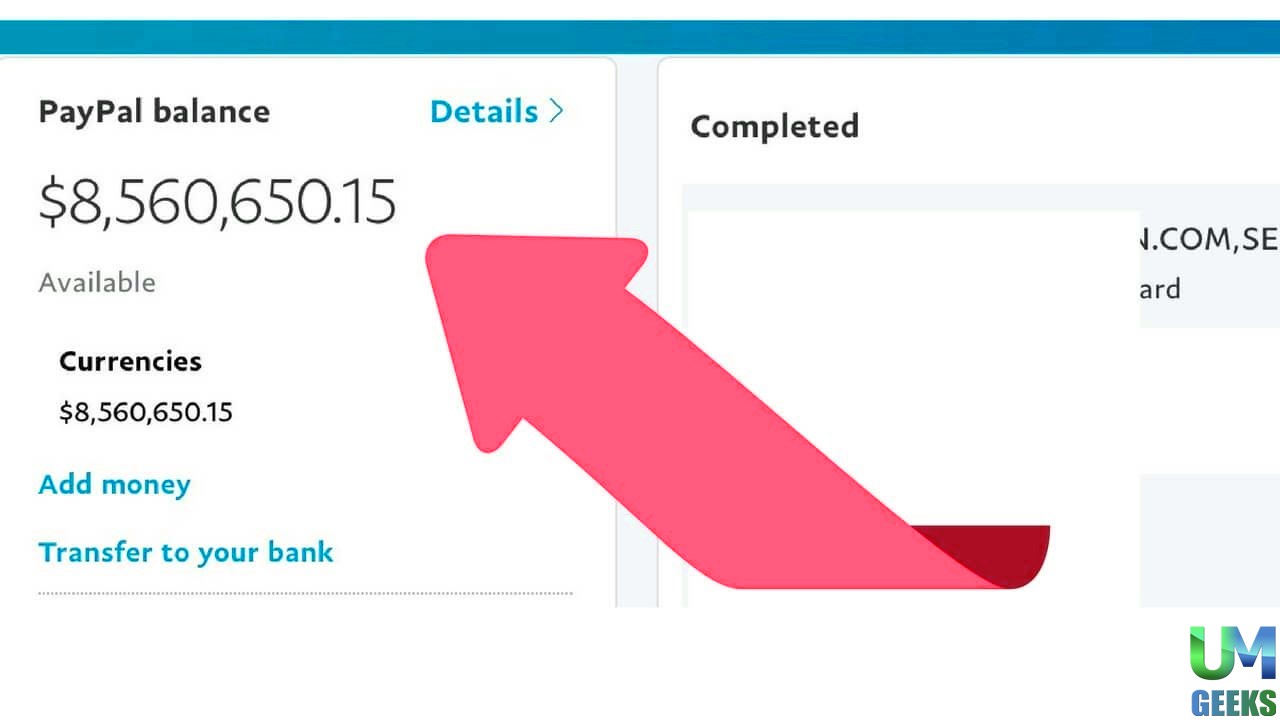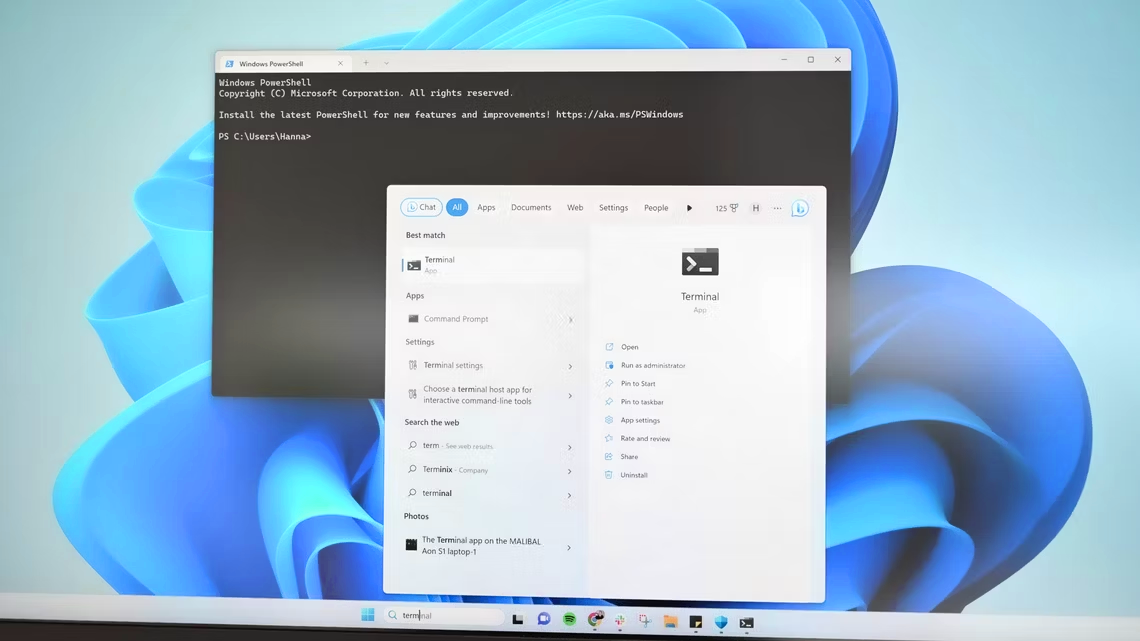The windows 10 end of support date is no longer a distant milestone on the calendar—it’s here. On October 14, 2025, Microsoft stops providing free security patches, bug fixes, and routine technical help for Windows 10. Your PC won’t suddenly switch off, but its risk profile will change overnight. This guide explains what “end of support” actually means, how it affects home users and businesses, and the practical steps you can take—from upgrading to Windows 11 to enrolling in Extended Security Updates (ESU)—to keep your devices secure, compliant, and productive.
We’ll walk through timelines, hardware requirements, licensing realities, application impacts (including Microsoft 365 Apps), and a clear, no-nonsense action plan. Along the way, you’ll see the nuanced differences between consumer and commercial ESU, how the Windows 10, version 22H2 release fits into the story, and why waiting until the last minute is rarely the right call.
What “Windows 10 End of Support” Really Means
When an operating system reaches the end of support, Microsoft ceases to provide free security and quality updates. For Windows 10, that day is October 14, 2025. After this date, Windows 10 devices will continue to boot, launch programs, and access your files, but they won’t receive new security fixes through the ordinary Windows Update channel. Microsoft describes this plainly on its official support page and recommends upgrading to Windows 11 or exploring ESU if you need more time.
Windows 10’s final feature build is version 22H2—that’s the last stop for mainstream Windows 10 releases. Microsoft confirmed that 22H2 is the final version and that Home, Pro, Education, and Enterprise editions receive monthly security updates only until the 2025 cutoff (with separate lifecycles for LTSC editions).
Timeline at a Glance
The timeline looks like this: Windows 10 devices remain supported through October 14, 2025, at which point free updates end. If you qualify and enroll, consumer ESU can provide critical security updates for one additional year—through October 13, 2026—while commercial ESU options can extend protection as a paid subscription for up to three years.
It’s essential to understand what continues to be supported even on Windows 10 after that date. Microsoft will still deliver security updates for Microsoft 365 Apps on Windows 10 until October 10, 2028, specifically to help customers transition safely. That doesn’t keep Windows 10 itself supported, but it does reduce exposure for Office workloads during a migration window.
Who Is Most Affected?
If your organization (or household) still runs Windows 10—especially on older hardware—you’re affected. Many PCs built before 2018 lack TPM 2.0 or Secure Boot, two baseline requirements for Windows 11. While some machines can be upgraded with BIOS updates or hardware changes, others can’t. In those cases, keep reading about ESU, device refresh, or interim platform options.
The Security Reality After End of Support
Without monthly security patches, the attack surface of any OS grows as new vulnerabilities are discovered but not fixed. You’ll still be able to run antivirus tools and modern browsers for a while, and your data won’t vanish, but the risk of compromise climbs over time. Microsoft is explicit that continuing to use an out-of-support OS carries heightened risk and advises moving to a supported version of Windows.
Option 1: Upgrade to Windows 11 (Preferred Path)
The recommended path is to upgrade to Windows 11. If your PC meets Windows 11’s minimum system requirements—including a compatible CPU, TPM 2.0, and Secure Boot—you can typically perform an in-place upgrade that preserves your apps, settings, and files. Microsoft documents several supported ways to install Windows 11 (Windows Update when offered, the Installation Assistant, or installation media) and emphasizes verifying compatibility via the PC Health Check tool.
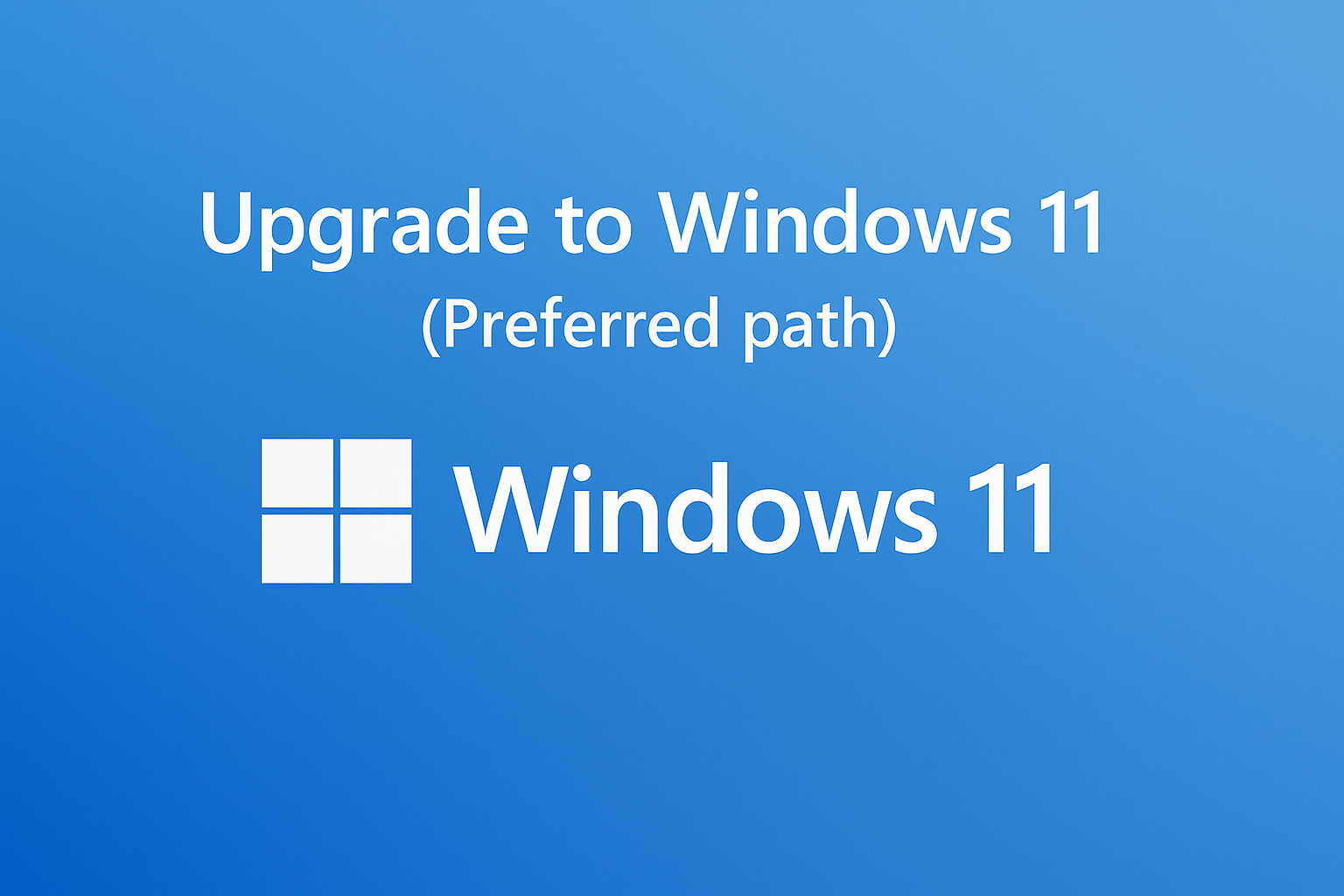
Beyond security, Windows 11 offers modern security baselines, ongoing feature development, and extended support lifecycles for current releases. For businesses, Windows 11 also pairs well with modern management (Intune, Autopatch) and cloud services such as Windows 365.
Preparing for the Upgrade
Before you upgrade, back up your system with Windows Backup or your preferred solution. If Windows Update hasn’t offered Windows 11, check your device’s requirements and firmware settings (TPM and Secure Boot toggles are sometimes disabled). For enterprises, pilot deployments help validate app compatibility and hardware readiness while minimizing disruption. Microsoft’s installation guidance lays out reliable, supported paths for moving from Windows 10 to Windows 11.
Option 2: Enroll in Consumer ESU (Home & Pro Users)
If you can’t upgrade immediately, Microsoft now offers a Windows 10 Consumer Extended Security Updates (ESU) program. This provides critical security updates for Windows 10 version 22H2 devices for one year after the end of support—through October 13, 2026. Enrollment appears directly in Settings > Update & Security > Windows Update for eligible devices.
A notable change for consumers is the focus on pricing and flexibility. Microsoft lists three enrollment options: at no additional cost if you’re syncing your PC settings, via 1,000 Microsoft Rewards points, or a one-time purchase of US$30 (or local equivalent). A single ESU license can be used on up to ten devices linked to the same Microsoft account.
Consumer ESU is not a permanent alternative to upgrading. It’s a stopgap designed to keep you protected while you plan your move. It doesn’t include new features, general support, or non-security fixes, and it requires that your device already be on Windows 10, version 22H2.
Option 3: Commercial ESU (Organizations & Education)
Organizations that need a longer runway can purchase commercial ESU subscriptions. Microsoft notes that commercial ESU is a paid, annual program that can extend critical and essential security updates for up to three years after the end of support. For Year One, Microsoft has publicly referenced US$61 per device for organizations via volume licensing, with the price doubling in subsequent years, and cumulative terms if you skip a year. Commercial ESU requires version 22H2 and is administered through typical enterprise channels.
As with the consumer offering, ESU is focused on security updates. It doesn’t revive feature development, introduce design changes, or include standard technical support beyond issues directly related to ESU activation and installation.
How Microsoft 365 Apps Are Affected
Many users worry about Office. Microsoft states that Microsoft 365 Apps will continue to receive security updates on Windows 10 until October 10, 2028, even though Windows 10 itself is out of support. This is meant to reduce risk as customers transition to Windows 11. Note, however, that some perpetual Office versions have their own support end dates. If you’re planning a move, review your channel and version to understand when feature updates stop and when security updates end.
What About Windows 10 LTSC?
Windows 10 LTSC editions follow different, longer lifecycles than mainstream Windows 10, and existing LTSC releases continue to receive updates according to their specific timelines. If you’re running LTSC in tightly controlled environments, consult the lifecycle documentation before making changes—your schedule may differ.
Can You Keep Using Windows 10?
Yes—but with caveats. If you don’t enroll in ESU and you don’t upgrade, Windows 10 end of support means you won’t get new security updates after the deadline, which steadily increases your exposure to malware and exploits. Microsoft is clear: continuing to use an out-of-support OS is not recommended. Enrolling in ESU buys time; upgrading to Windows 11 resolves the issue.
Migration Strategy for Home Users
A sensible home strategy often starts with a compatibility check. If your PC passes Windows 11 requirements, perform an in-place upgrade using Windows Update or the Installation Assistant. If you’re not ready or your device isn’t eligible, enroll in consumer ESU to remain protected while you plan for a device refresh. When you do buy a new PC, use Windows Backup to bring files, settings, and credentials along with minimal friction.
Migration Strategy for Businesses
Enterprises should treat Windows 10 end of support as a program rather than a one-off task. Start with an asset inventory to identify devices that are Windows 11-capable. Build a pilot group, validate app compatibility (especially line-of-business software and drivers), and then scale deployments in waves. For devices that can’t meet Windows 11 requirements, enroll them in commercial ESU to maintain a security baseline while you plan a hardware refresh. Finally, tighten endpoint management with Intune/Configuration Manager and align your security baselines with Windows 11.
Hardware Requirements and Workarounds
Microsoft’s official guidance is to install Windows 11 only on devices that meet the minimum system requirements, and to avoid unsupported workarounds. If you install Windows 11 on unsupported hardware, Microsoft advises rolling back to Windows 10 because you won’t be in a supported state. In practical terms, that means TPM 2.0, Secure Boot, and a supported CPU are non-negotiable for a truly supported upgrade path.
Budgeting and Licensing Considerations
For households, the practical decision is whether to upgrade now (free if your PC qualifies), enroll in consumer ESU (potentially free via synced PC settings or US$30 one-time), or invest in a new PC. For organizations, most costs are associated with hardware refresh cycles, IT labor, and optionally commercial ESU licensing during the transition window. Remember that ESU is time-bound by design; it’s an insurance policy, not a permanent state.
Application Compatibility and Line-of-Business Software
Most mainstream vendors track Microsoft’s lifecycle closely. As windows 10 end of support passes, you should expect degraded support commitments from third-party software makers, shrinking testing matrices for Windows 10, and fewer driver/firmware updates for older devices. If your environment depends on specialist apps, prioritize vendor roadmaps and validate Windows 11 support well before migrating production workstations.
Browser and Cloud Considerations
Even as Windows 10 loses OS-level updates, modern cloud services will keep evolving. Many browser vendors (including Microsoft Edge and others) publish their own timelines for Windows 10 support. Treat these timelines as grace periods, not indefinite guarantees, and plan your OS upgrade on the shorter of your application and OS support horizons. For Microsoft 365 workloads specifically, the additional security update runway on Windows 10 through 2028 helps reduce risk while you complete the transition.
Data Protection and Backups

Before you change anything, ensure that you have tested backups. Use built-in Windows Backup or a third-party solution to protect files, settings, and app data. If you’re moving to a new PC, Windows Backup can migrate much of your user state so you can hit the ground running on your Windows 11 device.
A Practical 30-Day Action Plan
Start by confirming whether each device can upgrade to Windows 11. If possible, schedule the upgrade and communicate the timing to users. If it can’t, enroll in ESU (consumer or commercial as appropriate) to maintain security updates beyond the deadline while you plan a replacement. Review application compatibility, align security baselines, and document any exceptions with target dates. Finally, schedule hardware refreshes for noncompliant devices and retire Windows 10 footprints on a clear timeline.
Common Questions About the Windows 10 Deadline
Will my PC stop working after October 14, 2025?
No. Your PC will still turn on and function, but without the normal stream of security updates. Microsoft explicitly recommends upgrading to a supported version of Windows to mitigate.
Is Windows 10, version 22H2, really the last version?
Yes. Microsoft has stated that 22H2 is the final version of Windows 10 for mainstream editions, with updates provided only until the end-of-support date. LTSC editions have separate, longer lifecycles.
What if I need more time and can’t upgrade yet?
Enroll in ESU. Home and Pro users can join the consumer ESU program (with options including free enrollment when syncing PC settings, redeeming Microsoft Rewards, or a US$30 purchase) to receive critical and vital security updates through October 13, 2026. Organizations can purchase commercial ESU for up to three years.
Will Microsoft 365 Apps still get updates on Windows 10?
Yes—Microsoft will continue delivering security updates for Microsoft 365 Apps on Windows 10 until October 10, 2028, to help customers complete migrations. This doesn’t extend Windows 10’s own support, but it reduces risk for Office workloads.
What’s the safest long-term move?
Upgrade to Windows 11 on supported hardware as soon as feasible. If you need breathing room, use ESU as a temporary bridge, keep backups current, and plan a hardware refresh for systems that don’t meet Windows 11’s requirements. For installation methods and compatibility checks, follow Microsoft’s official guidance.
Conclusion
The windows 10 end of support deadline marks a major transition for individuals and organizations alike. After October 14, 2025, Windows 10 will no longer receive free security and quality updates, and its security posture will degrade over time. Fortunately, you have options. If your PC is compatible, upgrade to Windows 11 to regain full support and the latest security baselines. If you’re not ready—or your hardware can’t make the jump—Consumer ESU (for Home/Pro) and Commercial ESU (for organizations) extend critical and important fixes for a defined window, buying you time to plan the right long-term move.
Take inventory now, decide which devices to upgrade versus replace, enroll in ESU where appropriate, and keep your backups current. Handle the transition proactively, and you’ll protect your data, reduce downtime, and set yourself up for a smoother future on Windows 11.
FAQs
Q: What exactly happens on the Windows 10 end-of-support date?
Windows 10 devices stop receiving free security and quality updates, and Microsoft’s standard support for Windows 10 ends. Your PC still works, but the risk of malware and exploits grows as new vulnerabilities are discovered but not patched. Microsoft urges upgrading to a supported version of Windows.
Q: Can I still upgrade to Windows 11 for free?
Yes, if your device meets Windows 11’s minimum system requirements and is on Windows 10, version 22H2 with the latest updates, you can use Windows Update, the Installation Assistant, or official installation media to perform an in-place upgrade that keeps your files and apps.
Q: How does Consumer ESU work and how much does it cost?
Consumer ESU provides critical and important updates on Windows 10 through October 13, 2026. You can enroll at no additional cost when syncing PC settings, via 1,000 Microsoft Rewards points, or by making a one-time US$30 purchase. Enrollment is exposed in Settings > Update & Security > Windows Update for eligible devices.
Q: What about businesses that need more than a year?
Organizations can purchase Commercial ESU annually for up to three years after end of support, delivered through volume licensing. Year One pricing for organizations is listed at US$61 per device, with subsequent years increasing and terms being cumulative. It includes security updates only for Windows 10, version 22H2 devices.
Q: Will Microsoft 365 Apps keep updating on Windows 10?
Yes. To help customers transition, Microsoft will continue providing security updates for Microsoft 365 Apps on Windows 10 until October 10, 2028. This doesn’t extend Windows 10’s own OS support, but it does improve security for Office workloads during the migration period.
See More: How to Set Up a VPN on Windows 11: Complete Guide